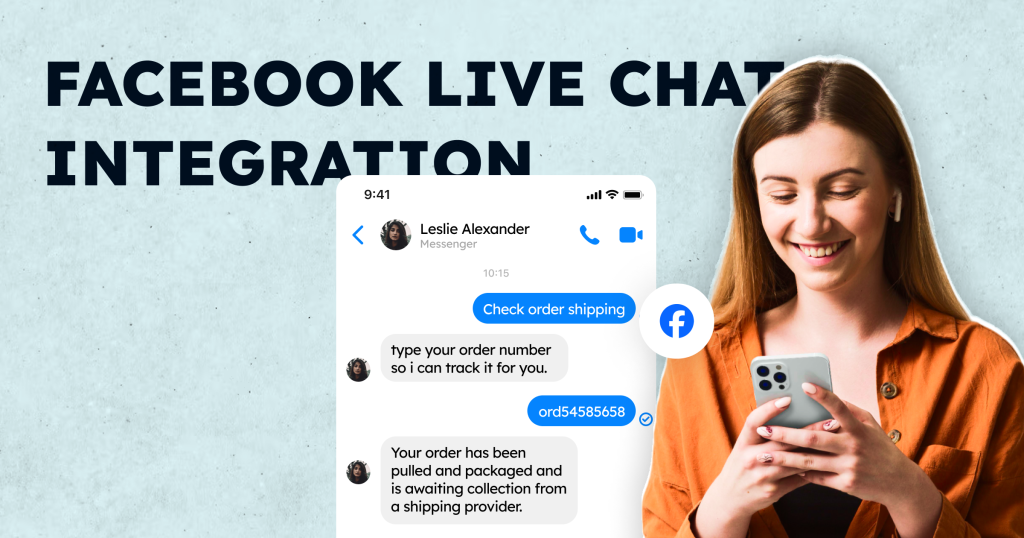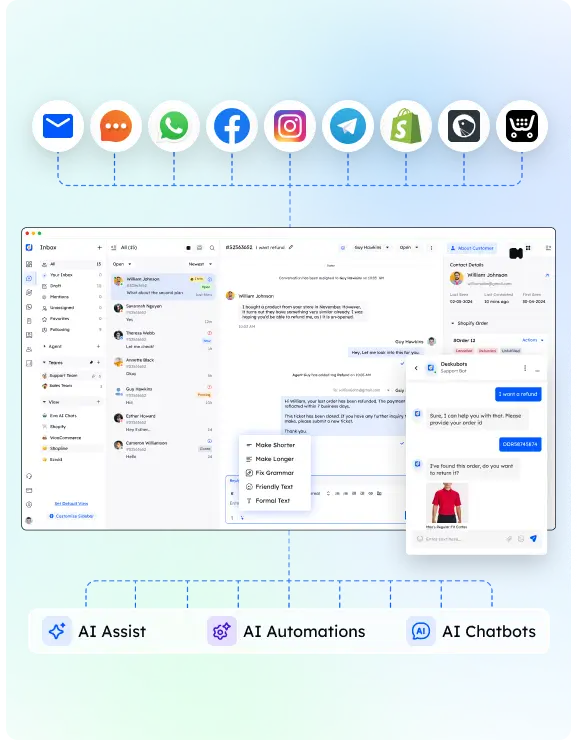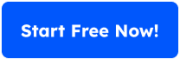When customers visit your website, they want quick and reliable answers. Adding Facebook live chat integration is one of the best ways to meet this expectation. With billions of users on Facebook and the Messenger app, businesses can tap into a familiar communication channel to boost engagement and improve customer support.
In this guide, we’ll show you how to seamlessly integrate Facebook Messenger into your website. You’ll also discover tips for managing incoming messages, offering quick replies, and leveraging the full potential of this tool to connect with your audience. Whether you’re running a Facebook business page, a fan page, or a full-fledged e-commerce site, this step-by-step tutorial is for you.
What Is Facebook Live Chat Integration?
Facebook live chat integration allows businesses to embed the Messenger app directly onto their website. This creates a seamless way for visitors to start conversations, ask questions, and get instant live support without leaving your site. It bridges the gap between your Facebook page and your website, giving customers a reliable communication channel.
The chat plugin works by syncing with your Facebook business page or fan page, ensuring all incoming messages are stored in one place. This means your customer support team can easily manage and respond to queries using familiar tools, whether on mobile or desktop.
Here are a few reasons why businesses use this integration:
- Persistent Conversations: Chats continue across devices, so customers can switch from desktop to their phone without losing progress.
- Brand Recognition: The chat tool comes with a recognizable Facebook Messenger icon, helping customers feel comfortable.
- Efficiency: Features like quick replies and chatbots enhance response times and improve the customer experience.
Whether you’re looking to improve live chat support on your e-commerce store or provide better service to your Facebook fans, this integration offers the flexibility and convenience you need.
Why Use Facebook Live Chat for Your Website?
Integrating Facebook live chat into your website offers more than just a communication tool. It’s a way to enhance the customer experience, boost engagement, and streamline your support process. Let’s explore some key benefits:
Build Instant Connections with Customers
Customers expect immediate responses when they reach out to businesses. With Facebook Messenger, you can provide live chat support that makes them feel heard. The familiarity of the Messenger app reduces friction, helping users comfortably start conversations with your team.
Enhance Customer Support Efficiency
By linking your Facebook business page with your website, all incoming messages are consolidated in one place. This allows your customer service agents to quickly respond to questions using features like:
- Quick Replies: Pre-written responses for FAQs.
- Chatbots: Automated tools that handle basic inquiries.
Additionally, Facebook credentials make it easy for users to log in and chat, cutting down on unnecessary steps.
Increase Engagement and Retention
When visitors interact with the live chat feature, they’re more likely to stay on your site longer and explore your offerings. Whether they’re interested in your services, products, or want to learn about your company, real-time engagement helps foster trust. Plus, the integration works across devices, ensuring a seamless experience on mobile and desktop.
Leverage Familiar Technologies
The Facebook Messenger plugin is built on reliable Meta technology, making it a trusted tool for businesses worldwide. Its integration with social media platforms like Instagram adds even more value, especially for e-commerce businesses that rely on multi-channel customer interactions.
By adding live support through Messenger, you’re not just creating a communication channel. You’re showing your customers that their concerns are a priority.
Steps to Integrate Facebook Live Chat on Your Website
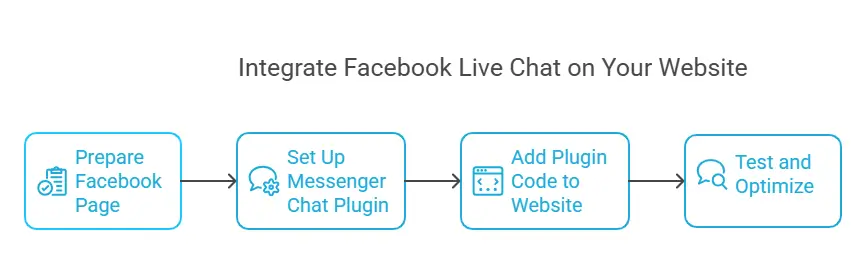
Setting up Facebook live chat integration on your website is straightforward. Follow these steps to connect your Facebook business page with your site and start managing conversations effectively.
Step 1: Prepare Your Facebook Page
Before adding the chat plugin, ensure your Facebook page is ready.
- Log in to your Facebook account with the necessary admin access.
- Go to your business page or fan page settings.
- Navigate to the Messaging section under settings.
- Enable messaging features like “Show a greeting” to display a friendly message when users visit.
Pro Tip: Use your Facebook credentials to test the settings and confirm they’re working properly.
Step 2: Set Up the Messenger Chat Plugin
The Messenger app chat plugin is the bridge between your website and your Facebook page. Here’s how to set it up:
- In the Messaging section of your business page, look for the “Add Messenger to your website” option.
- Click Get Started to begin the setup process.
- Customize the chat plugin:
- Add a personalized greeting like “Hi there! How can we help?”
- Choose your plugin’s language, color scheme, and position on the site (left or right corner).
- Save your settings to generate the code snippet.
Step 3: Add the Plugin Code to Your Website
To make the Messenger app visible on your website, you’ll need to embed the provided code.
- Copy the code snippet from your Facebook page.
- Open your website’s HTML or CMS editor (e.g., WordPress, Shopify, etc.).
- Paste the code snippet just above the closing </body> tag on every page where you want the live chat to appear.
- Save and refresh your website to ensure the chat widget displays correctly.
Note: Test the widget on both mobile and desktop devices to confirm it works as expected.
Step 4: Test and Optimize
Once the live chat feature is active, test its functionality:
- Send a message using the chat widget.
- Check if the incoming messages appear on your Facebook business page or in your Messenger inbox.
- Test features like quick replies and automated responses.
With these steps, your Facebook live chat integration will be up and running. The Messenger icon will help customers easily identify the tool, enabling smooth communication.
Best Practices for Facebook Live Chat Integration
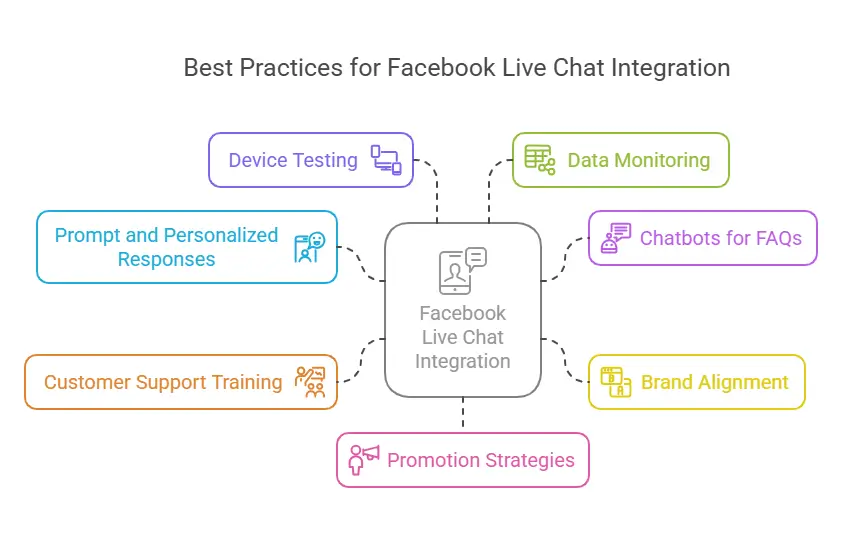
Setting up Facebook live chat is just the first step. To get the most out of it, you need to optimize how it works and interacts with your visitors. Here are some tips to make your live chat support shine.
1. Keep Chat Responses Prompt and Personalized
- Customers expect quick replies, so make sure your team monitors incoming messages regularly.
- Use a friendly tone that reflects your brand, whether on your fan page or website.
- Pro Tip: Set up automated greetings to welcome users as soon as they start a chat.
2. Use Chatbots for Common Questions
- Save time by programming a chatbot to handle FAQs or repetitive queries.
- Tools like the Messenger app support bots that can provide quick replies, such as:
- “What are your business hours?”
- “How can I track my order?”
3. Align Chat Design with Your Branding
- Customize the chat plugin to match your website’s design.
- Use colors, logos, and greetings that represent your Facebook business page and make the chat feel cohesive.
4. Train Your Customer Support Team
- Educate your agents on how to manage live chat efficiently.
- Encourage them to share information clearly and keep conversations professional yet approachable.
5. Test Across Devices
- Ensure the chat works on all devices, including mobile, desktop, and tablets.
- A responsive chat tool ensures users can connect anytime, anywhere.
6. Monitor Data and Feedback
- Use insights from your Facebook business page to see how users are interacting with your live chat.
- Analyze metrics like response time, message volume, and user satisfaction.
7. Promote Your Live Chat Feature
- Add a visible Messenger icon to your site and mention it in your social media posts.
- Encourage customers to use the live chat feature for support or inquiries.
By following these practices, your Facebook live chat integration will not only function smoothly but also become a valuable tool for building customer relationships.
Troubleshooting Common Issues
Even with proper setup, issues with Facebook live chat integration can arise. Here’s a quick guide to resolving common problems and ensuring the plugin works properly.
1. The Chat Widget Is Not Showing on the Website
- Cause: The code snippet may not be installed correctly.
- Solution: Double-check that the plugin code is placed above the closing </body> tag on your website’s HTML. If you’re using a CMS like WordPress or Shopify, ensure the plugin is activated.
2. Messages Are Not Appearing in Messenger
- Cause: The Facebook credentials used to set up the plugin might not have admin access to the linked Facebook business page.
- Solution: Log in with an account that has admin or editor rights. Confirm the page is properly linked to your Messenger.
3. Chat Plugin Doesn’t Work on Mobile
- Cause: Device compatibility issues or plugin settings.
- Solution: Ensure the plugin is responsive by testing it on various devices. Check the “Display on mobile” option in the plugin settings.
4. Customers Can’t Start Conversations
- Cause: Messaging settings may be disabled on your Facebook page.
- Solution: Go to your page settings, select “Messaging,” and ensure that the “Allow people to message your page” option is enabled.
5. Slow Loading or Glitches
- Cause: Conflicts with other scripts or poor website performance.
- Solution: Test the plugin on a different browser or device. Remove conflicting scripts or plugins.
6. Facebook Chat Plugin Not Connecting to Instagram
- Cause: The integration between Facebook and Instagram isn’t set up.
- Solution: Go to your Meta Business Suite and link your Instagram account to the Facebook business page.
7. The Messenger Icon is Missing
- Cause: Customization settings may have hidden the icon.
- Solution: Revisit the chat plugin settings and ensure the icon is visible on both desktop and mobile views.
By addressing these issues promptly, you can ensure your Facebook live chat integration provides a smooth experience for customers across all devices and platforms.
Conclusion
Integrating Facebook live chat into your website isn’t just about adding a tool—it’s about creating better ways to connect with your audience. Whether you’re running a Facebook business page, managing an online store, or leading a customer support team, this feature brings convenience and real-time communication to the forefront.
By following the steps outlined in this guide, you can set up the Messenger app on your site, offer quick replies, and improve how you manage incoming messages. Plus, with the best practices and troubleshooting tips, you’ll ensure your live chat support works flawlessly, keeping your customers happy and engaged.
Take action today and give your customers a seamless way to reach out. It’s time to turn conversations into meaningful relationships!
FAQs About Facebook Live Chat Integration
1. How secure is Facebook Messenger for business communication?
Facebook Messenger uses end-to-end encryption for messages sent via its Secret Conversations feature. However, standard chats rely on Facebook’s robust security protocols. For sensitive information, avoid sharing personal or financial details over Messenger.
2. Can multiple agents use the same Messenger account to handle live chat?
Yes, multiple agents can manage incoming messages from the same Facebook business page. Assign roles like Admin, Editor, or Moderator to grant access to your team members for handling queries.
3. Is the Messenger chat plugin mobile-friendly?
Absolutely! The plugin is optimized for both mobile and desktop devices, ensuring customers can easily use the live chat feature on the go.
4. How can I customize the plugin to match my brand?
Go to the Messaging settings of your Facebook page and adjust options like chat colors, greeting messages, and the position of the Messenger icon. Consistent branding helps build trust and familiarity with your audience.
5. Can I integrate Messenger with other tools or platforms?
Yes, Messenger can be integrated with third-party tools using the Messenger API. This allows you to use chatbots, automate responses, and even connect with CRM systems to manage customer support more effectively.
6. What are some alternatives to Facebook Messenger for live chat?
While Messenger is popular, other options include:
WhatsApp Business: Great for personal and small-scale communication.
LiveChat: A versatile tool with advanced analytics and integrations.
Zendesk Chat: Excellent for larger customer service operations.