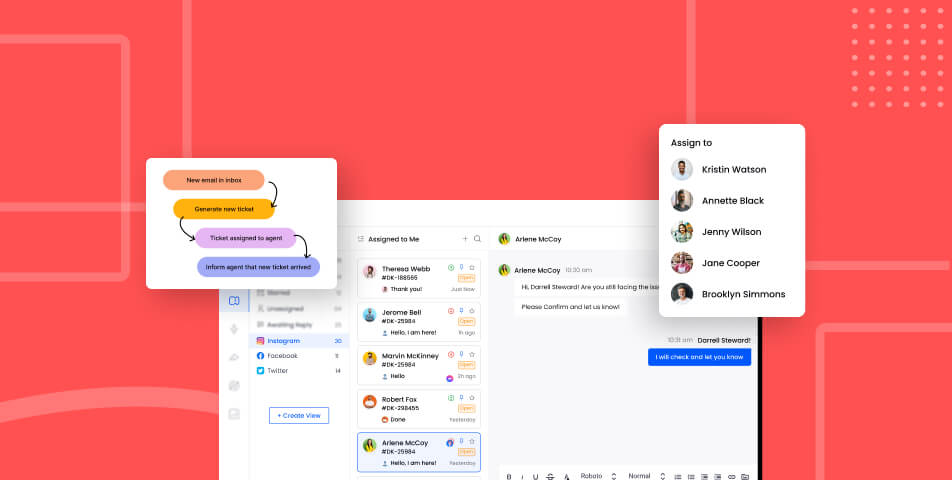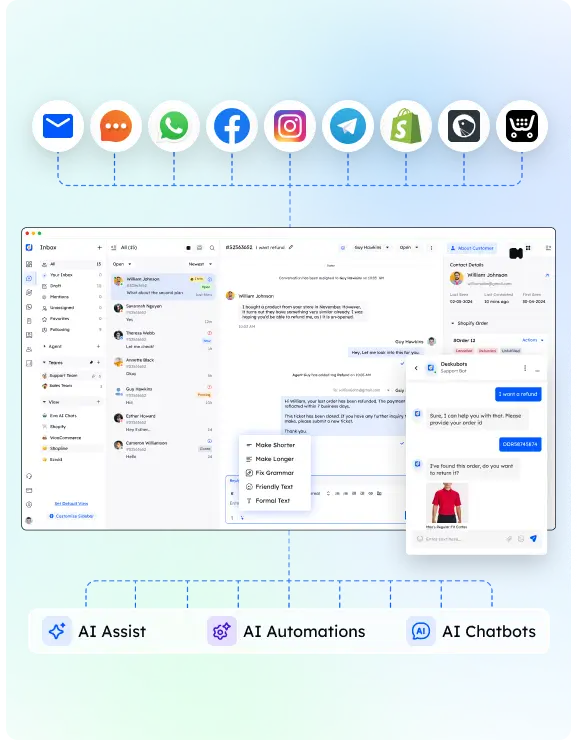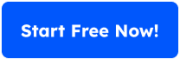Many businesses struggle with miscommunication and delays because emails scatter across multiple inboxes and Gmail inboxes. When multiple team members use separate accounts, customer communications get lost and teams aren’t on the same page. Logging into different own accounts means sharing login credentials or forwarding messages, which slows down every reply.
A shared inbox system fixes this problem by creating a central inbox for all customer conversations. Everyone accesses the same inbox with their own logins, so nothing slips through the cracks. This guide explains how a shared inbox works, lists the key features, compares it to a user inbox and recommends the best shared inbox tools to help your support team and sales teams deliver excellent customer service.

1. What Is a Shared Inbox?
A shared inbox is a unified mailbox or shared mailbox that many people can use at once. It can be a group email address like support@ or sales@, or a dedicated google collaborative inbox inside Google Workspace. Everyone sees incoming emails, assigns tasks and leaves notes without juggling multiple email addresses.
Unlike a personal gmail account, a shared inbox tool provides team-wide visibility. Multiple users can read and reply to incoming emails and incoming messages from customers. The shared address stays the same, but different individual team members handle each customer request. This setup is also called a team inbox, collaborative inbox or shared inbox platform.
2. How Shared Inboxes Work – Key Features
When a message arrives in the shared inbox software, everyone sees it at once. The system can automatically assign emails to specific team members based on rules, or someone can manually assign conversations. This prevents duplicate replies and makes sure the right person answers.
Teams can use labels to organize emails and tag conversations. They leave private notes, internal notes or private comments so others understand the context without forwarding the email. Internal comments and internal discussions appear next to the message, keeping the conversation history clear. You can also route messages to other departments or summarize long email threads.
Many shared inbox tools let you create templates to handle repetitive tasks. You can share drafts, schedule replies and track if someone is already responding to avoid sending the same message twice. These collaborative features save time and help teams organize emails. The ability to see every customer inquiry means teams can work together and provide prompt answers.
3. Benefits of Using a Shared Inbox
Using a shared inbox helps customer support teams and sales teams respond faster because they share the same inbox. Team collaboration improves when everyone can see customer conversations, assign tasks and leave notes. Support team members don’t need to check different accounts to follow up on a customer request or track a customer inquiry.
Centralizing email reduces confusion and improves accountability. Team members work together by leaving private notes and internal notes. Managers can see which team member owns each task and ensure they respond quickly. This transparency prevents two people from replying to the same message, improving consistency and excellent customer service.
A shared inbox system also saves time. Automate repetitive tasks like labeling or assigning new messages. Use templates to standardize answers and speed up responses. Because everyone works in one place, knowledge sharing becomes natural. New employees learn from previous emails, and experienced staff can help others by sharing private comments or basic collaboration features. As the entire team grows, adding more people to the shared inbox is easier than creating more gmail inboxes.

4. Types of Email Inboxes (Quick Overview)
Different inbox types fit different needs:
- Webmail lets you access email in a browser. Gmail is a popular example for gmail users who want to manage multiple accounts.
- Desktop clients like Outlook or Thunderbird run on a computer and download messages. They work even when you’re offline.
- Mobile inboxes are apps on smartphones and tablets, useful for quick replies on the go.
- A unified inbox collects multiple inboxes in one view, so you don’t need to switch between accounts.
- Filtered or priority inboxes sort messages based on rules or importance.
- Archive or encrypted inboxes store older messages or protect sensitive data.
- A mailbox or Gmail inbox is a standard container for email. Many businesses use a google group or own Gmail to share messages.
5. Shared Inbox vs User Inbox
A user inbox is tied to one person. They use their own password and only they see the emails. This is good for private or personal messages. Individual team members maintain control, but collaboration is hard because messages must be forwarded or copied to others.
A shared inbox is a central inbox that multiple people can access. Instead of sharing passwords, each person logs in with their own credentials and gains inbox access to the shared address. Everyone can see and work on emails at the same time. This arrangement reduces costs because a single license can serve many people.
However, replies from a shared inbox come from the shared address, so customers don’t know which team member responded. Permission management may also be complex. On the other hand, a team email is easy to share, and the transparency helps teams collaborate. Use user inboxes for confidential communication and shared inboxes when multiple people need to handle messages and work together.
6. Team Inbox Features & Benefits
A team inbox includes features that help teams coordinate. You can assign emails or assign conversations to a specific team member. This makes each task clear and ensures there’s no confusion about ownership. The system also shows when someone is replying, so there’s no risk of sending two answers.
Notes are important for collaboration. You can leave internal notes, private notes or private comments to give context without cluttering the thread. Collaboration tools let you chat inside the email, attach files or link to third party tools. This way, everyone knows the full story.
Automation helps you automate repetitive tasks. Rules can tag messages, route messages or send canned replies. Integrations pull messages from other support channels like live chat and social media. Task management features turn emails into tasks, so nothing is forgotten. Reports and analytics show how long messages wait and how many replies each person sends. With these key features, teams get more done in less time.
7. Top Shared Inbox Tools (Brief Overview)
There are many shared inbox tools to choose from. Each shared inbox platform offers different collaborative features:
- Desku has a team inbox with AI chatbots, a knowledge base and automation. It’s affordable and good for small teams.
- Hiver adds shared inbox functions to gmail users. It supports delegation, shared labels and analytics.
- Zendesk Team Inbox combines email, chat and social media. It has strong automation and reporting but costs more.
- Missive mixes email and chat, letting teams assign tasks and share drafts.
- Help Scout provides collision detection and customer satisfaction surveys.
- Gmelius turns your gmail inboxes into a collaborative inbox with Kanban boards and automation.
- Groove is lightweight for small teams, with templates and analytics.
- Kayako offers a full help desk with a shared inbox and customer journey tracking.
- DragApp adds Kanban boards and task assignment to Gmail.
- Zoho TeamInbox is affordable and integrates with Zoho’s apps. It supports multiple email addresses in one place.
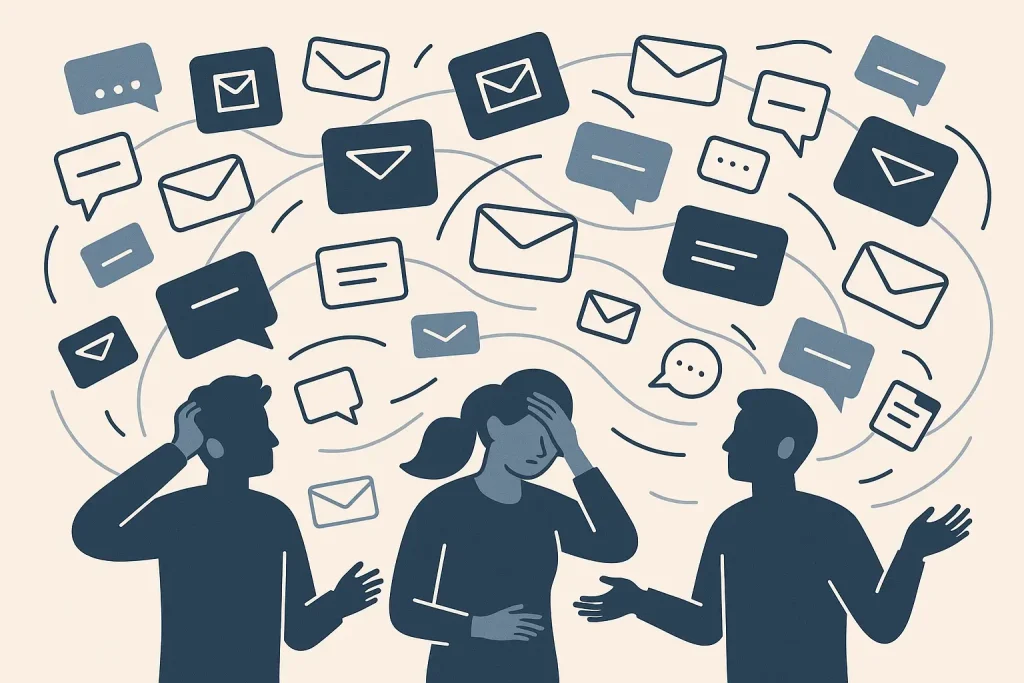
8. How to Choose the Right Shared Inbox Tool
Start by assessing how many people will use the tool and how many customer conversations you handle. Think about what key features you need, such as internal comments, templates and the ability to automatically assign emails. Check whether the tool integrates with Google Workspace or other software your business uses.
Compare pricing and consider how the tool will grow with your team. Some charge per user, while others charge per inbox. Look for security features like role-based access and encryption. Test the user interface with a trial to see if it’s easy for everyone to use. Read reviews from other businesses to learn about support and reliability. Choosing the right tool helps your relevant team members work smoothly.
9. Setting Up a Shared Inbox & Best Practices
To set up a shared inbox, go to your chosen platform’s settings and create a new shared inbox system or connect a group email address. Add your team members and set their permissions. Often there are a few more steps, like configuring notifications and signatures, to match your workflow.
Use labels and folders to organize emails. Set up templates and rules to automate repetitive tasks and tag conversations. Train the entire team on how to assign emails, leave notes and change status. Make sure everyone checks the shared inbox first before going to their personal email. Limit access to the relevant team members to avoid clutter and keep messages private.
Monitor performance with built-in reports. Look at reply times and workloads to make sure no one is overwhelmed. Integrate the inbox with third party tools like CRMs or chat apps so all customer communications are in one place. A tidy setup keeps everyone on the same page and ensures no message is missed.
10. Conclusion
A shared inbox turns scattered emails into a clear, organized system. By creating a single place to manage all customer requests, teams respond faster and collaborate better. With the right tool and clear processes, you can improve team collaboration, reduce confusion and provide great customer service.