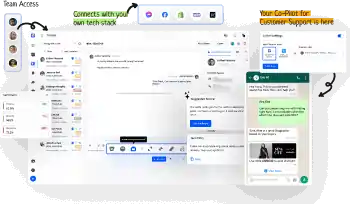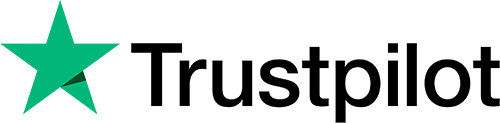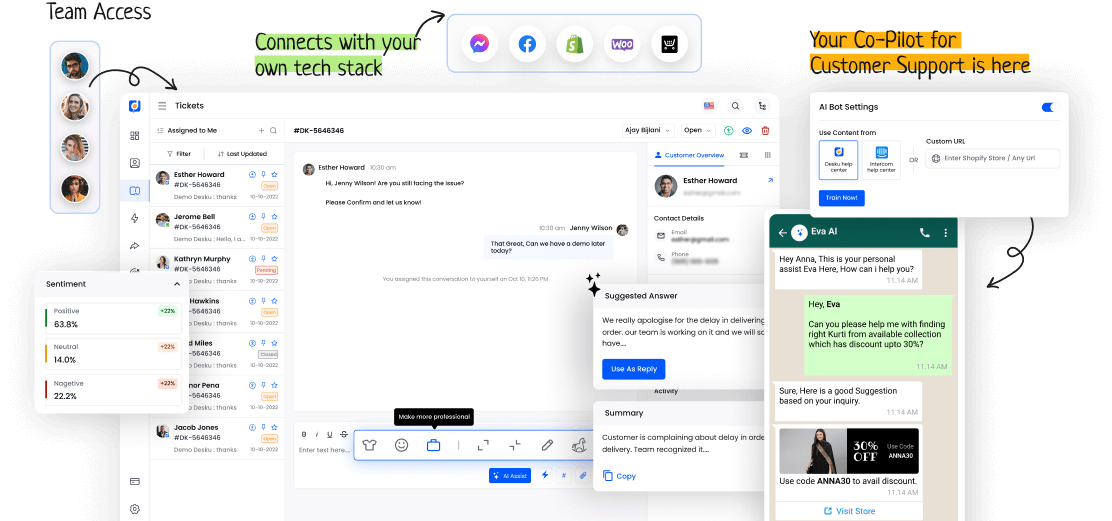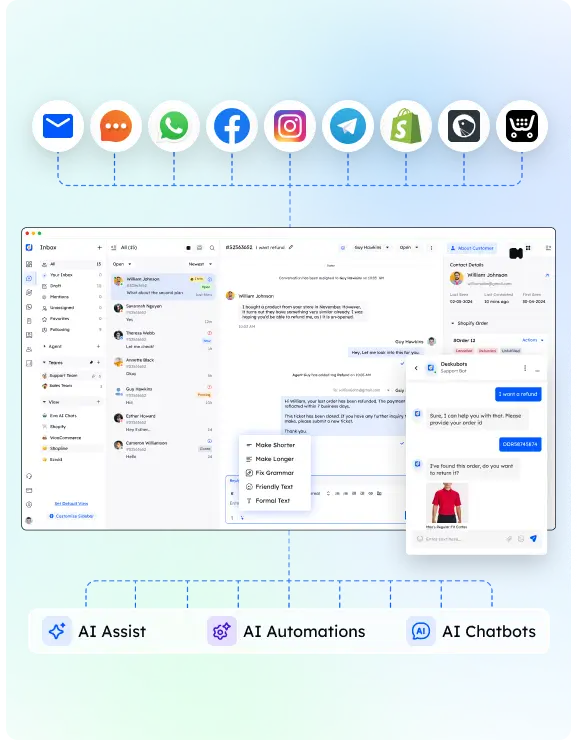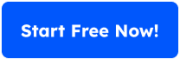Reassignment is a term often used in business. It has a big role in shaping people's careers and a company's success. Reassigning workers is more than just moving them around. It needs a good plan that takes into account improving skills, making jobs enjoyable, and increasing productivity.
Exploring the details of reassignment shows its effect on career growth and business success. This highlights its value in today's fast-paced business world.
I. Definition of Reassign
Reassigning someone in a company involves moving them to a new role or position to optimize their skills and performance. This process benefits both the individual and the organization. It can result in personal growth, increased job satisfaction, and enhanced productivity. However, reassignment also presents challenges such as adjustment periods, training requirements, and potential resistance from employees.
These challenges need to be addressed to ensure a successful reassignment process.
II. Application of Reassignment
In the workplace, reassignment helps make the most of employee talent. It also boosts how well an organization works. By knowing the good points of reassignment, companies can match workers' skills with the right roles. This helps growth and productivity.
This method makes sure people are where they can do their best. It leads to more job happiness and success for the company.
III. Impact of Reassignment in Business
Reassignment in business can make things better, if done with a strategy. It can:
- Make employees feel better
- Help the team work better together
- Make more chances to work together