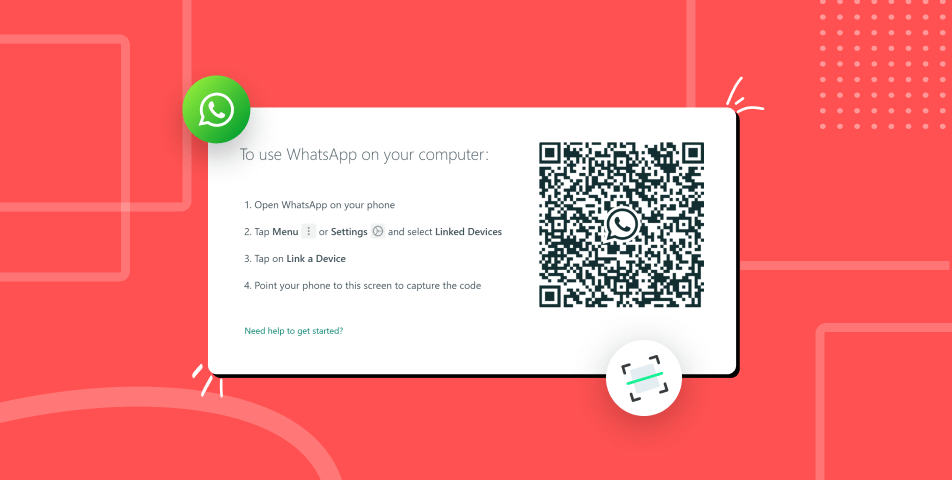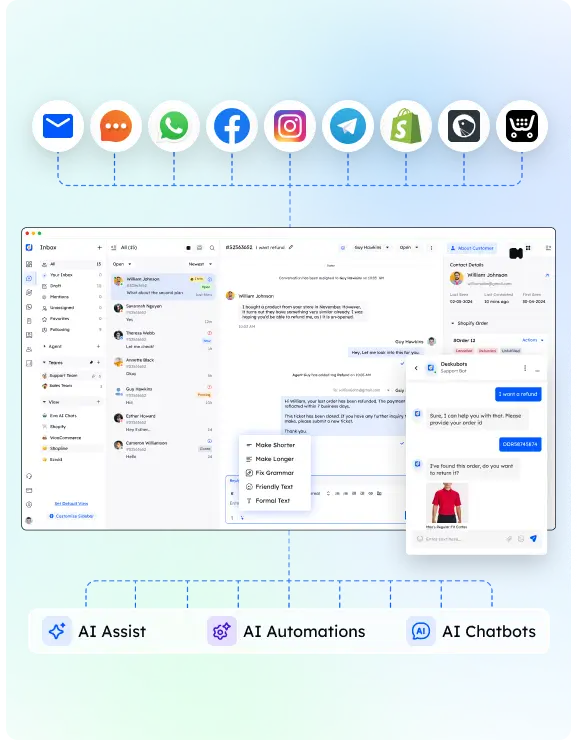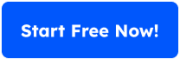Want a simple way to connect with your customers on WhatsApp? Creating a WhatsApp QR code might be the answer. It’s a valuable tool for businesses to enhance customer engagement by letting customers start a chat with just a quick scan.
This guide walks you through how to create a WhatsApp QR code step-by-step. You’ll learn about qr code generators, customization tips, and ways to use your code for both business purposes and personal use. Whether you’re reaching out to potential clients through social media profiles or helping a customer service representative simplify support interactions, this post covers it all.
By the end of this guide, you’ll know how to:
- Generate a WhatsApp QR code using the app.
- Add a pre-filled message for streamlined communication.
- Use QR codes for marketing campaigns and support.
Let’s get started on making communication with your audience easier and faster.
What is a WhatsApp QR Code?
A WhatsApp QR code is a quick response code that allows users to connect with a WhatsApp account by simply scanning it. Instead of manually typing in a WhatsApp phone number, customers or clients can open their WhatsApp camera, scan the code, and instantly start a chat.
For businesses, it’s a valuable tool to improve customer engagement. It simplifies communication, whether you’re interacting with potential customers or handling support through a customer service representative.
Here’s how a WhatsApp QR code works:
- The QR code contains a WhatsApp link embedded with a full phone number and country code.
- When scanned, it opens WhatsApp on the user’s device and connects them directly to a new chat or group chat.
- You can even include a pre-filled message, making the conversation more specific or welcoming.
Businesses often display these QR codes on social media profiles, websites, and even physical locations like store entrances. They make it easy for customers to connect using a simple scan, eliminating friction in communication.
Also Read : How to create Whatsapp Automation? Step-by-Step Guide
Step-by-Step Guide to Creating a WhatsApp QR Code
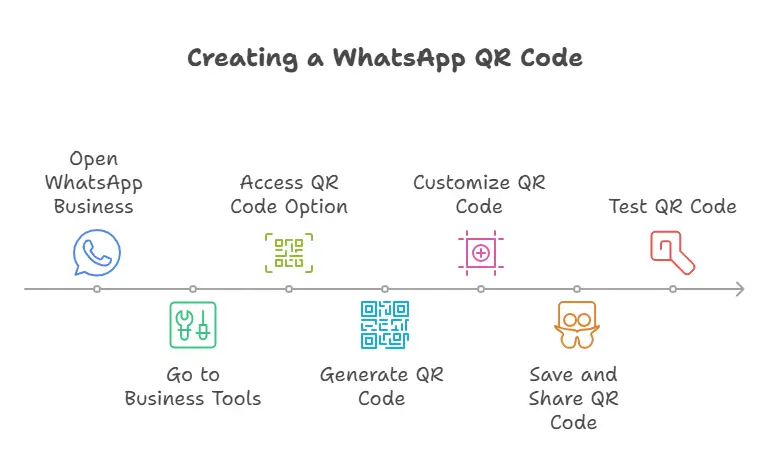
Follow these steps to create a WhatsApp QR code for your business and make communication with your customers easier:
Step 1: Open WhatsApp Business
Make sure you have the WhatsApp Business app installed. The feature to generate a QR code is available within the app for both Android users and iPhone users.
Step 2: Go to Business Tools
- Launch the app and tap the quick action menu (three dots on Android or the settings gear on iPhone).
- Select Business Tools or Settings, depending on your app version.
Step 3: Access the QR Code Option
In the Business Tools menu, look for the QR code icon or a section labeled QR Code. Tap it to proceed.
Step 4: Generate a QR Code
The app will display your unique WhatsApp QR code. It’s linked to your WhatsApp phone number and includes the country code. Customers can scan this to open a WhatsApp chat directly with your business.
Step 5: Customize Your QR Code (Optional)
You can add a pre-filled message to the QR code. This allows customers to initiate the conversation with a specific query, like:
- “Hi, I’d like to know more about your services.”
- “Can you help me with my order?”
To do this:
- In the QR code settings, add a welcome message or relevant text.
- Save the settings, and your customized QR code is ready!
Step 6: Save and Share Your QR Code
You can now save the QR code as an image file. Here’s how to use it:
- Add it to your social media profiles or website.
- Print it for display on store entrances, flyers, or product packaging.
- Include it in email campaigns or newsletters.
Step 7: Test the QR Code
Before sharing, use the WhatsApp camera to test the QR code. Make sure it opens the correct WhatsApp link and functions as expected.
By completing these steps, you’ll have a ready-to-use WhatsApp QR code to boost your customer engagement.
Customizing Your WhatsApp QR Code
Customizing your WhatsApp QR code can make it more aligned with your brand and increase its effectiveness. Here’s how you can tailor your QR code for business purposes:
1. Add a Pre-Filled Message
A pre-filled message helps guide customer interactions. When users scan your code, they can automatically send a specific message to initiate the chat. For example:
- “I’d like to inquire about your pricing.”
- “Can I get assistance with my recent order?”
To add this:
- Open the QR code generator in the WhatsApp Business app.
- Select the option to include a welcome message.
- Save the changes to generate a QR code with the message embedded.
2. Incorporate Branding
Make your QR code recognizable by customizing its appearance:
- Add your business logo near the QR code icon.
- Use tools like Canva or other third-party apps to modify colors and design.
- Ensure your QR code still functions correctly after any edits.
3. Create Unique QR Codes for Specific Uses
If you cater to different customer needs, consider creating multiple QR codes. Each can serve a unique purpose, such as:
- Connecting to specific WhatsApp numbers for departments (e.g., Sales, Support).
- Linking to group chats or promotional messages.
- Directing customers to specific representatives or queries.
4. Optimize for Visibility
Your customized QR code should be easy to notice and scan. Place it:
- On your home screen for quick customer access.
- Across your social media profiles and physical marketing materials.
- In email campaigns or as part of digital ads for marketing campaigns.
5. Test Before Deployment
After customization, test your QR code by scanning it on different devices. Ensure the WhatsApp link works seamlessly and directs users to the correct conversation.
Customizing your QR code helps you connect with your audience in a way that feels personal and professional. It’s a small touch that can make a big impact on customer engagement.
Also Read : Free WhatsApp Link Generator
Benefits of Using WhatsApp QR Codes for Businesses
Using a WhatsApp QR code can transform how businesses communicate with customers. Here are some key benefits:
1. Simplified Communication
Customers no longer need to manually save a WhatsApp number or type it in. A quick scan of the code gets them straight to a WhatsApp chat. This reduces friction and enhances the experience for potential clients and existing customers alike.
2. Enhanced Customer Engagement
By using a WhatsApp QR code, businesses can connect with customers instantly. Adding a pre-filled message makes interactions more efficient, whether you’re addressing inquiries, promoting products, or running marketing campaigns.
3. Versatile Usage for Business Purposes
You can display QR codes across various channels like:
- Social media profiles
- Storefronts and packaging
- Email signatures or newsletters
This flexibility helps attract new contacts and improves accessibility.
4. Saves Time for Customer Service Teams
For customer service representatives, having a WhatsApp QR code ensures that support requests go directly to the right channel. You can even use multiple QR codes for specific departments or queries.
5. Boosts Customer Satisfaction
Whether it’s for personal use or business purposes, creating a WhatsApp QR code ensures faster responses. Customers appreciate how seamless it is to start conversations with a simple camera icon scan.
In short, WhatsApp QR codes help businesses connect, communicate, and engage more effectively with their audience.
Best Practices for Implementing WhatsApp QR Codes
To get the most out of your WhatsApp QR codes, follow these proven best practices:
1. Place QR Codes Where They Are Easy to Scan
Ensure your QR codes are positioned in high-visibility areas, such as:
- Social media profiles: Add it to your bio or posts to help followers quickly connect with you.
- Physical locations: Display QR codes on store windows, entrances, or product packaging.
- Emails and newsletters: Include them in your email campaigns for potential clients to initiate chats.
For physical displays, make sure the QR code is large enough to scan easily, even from a short distance.
2. Test Across Multiple Devices
Verify that your QR code works seamlessly on different phones, including those used by Android users and iPhone users. This helps avoid customer frustration when they try to scan the code.
3. Educate Your Audience
Not everyone may be familiar with scanning QR codes. Include a short instruction nearby, such as:
- “Open WhatsApp, tap the camera icon, and point it at the code to start a new chat.”
- “Scan this code for quick assistance from our team.”
Adding a simple note increases adoption and usability.
4. Use Pre-Filled Messages for Better Interactions
Customize your QR code to include a welcome message or pre-filled message. This ensures customers provide relevant details upfront, saving time for both your team and the user.
5. Keep Your QR Codes Secure
To maintain customer trust:
- Ensure your QR code links directly to your verified WhatsApp phone number.
- Regularly check that the link https embedded in the QR code hasn’t been tampered with.
6. Promote Your QR Codes Strategically
Use QR codes as part of your marketing campaigns to attract new customers. For example:
- Add a QR code to a flyer for a special discount.
- Share it on your social media profiles to encourage users to start conversations.
- Use it in ads targeted at specific demographics.
7. Monitor Performance
Track how many users scan your QR code and start conversations. If your QR code is underperforming, test different placements or designs. Some third-party QR code generators offer analytics tools to measure usage.
By following these practices, you’ll ensure your WhatsApp QR codes are optimized to drive customer engagement and provide a seamless way to communicate with your audience.
Addressing Security and Privacy Concerns
Using WhatsApp QR codes is a great way to connect with customers, but it’s important to address potential security and privacy risks. Here’s how to ensure a safe and secure experience for both your business and your customers:
1. Use a Verified Business Account
Always link your QR code to a verified WhatsApp Business account. This reassures customers that they’re contacting the right business. Display your official WhatsApp icon or branding near the code for added trust.
2. Avoid Sharing Sensitive Information
Encourage your team to avoid discussing sensitive data, such as payment or personal details, over WhatsApp unless necessary. If sensitive information must be shared, ensure customers know the proper protocols.
3. Monitor and Update Your QR Codes
Regularly check that the WhatsApp link embedded in the QR code remains secure. If you update your WhatsApp phone number or make changes to your account, generate a new QR code to avoid confusion or misuse.
4. Protect Against Scams and Fake Codes
Ensure your QR codes are distributed only through trusted channels, such as:
- Official social media profiles
- Your website or verified marketing emails
- Physical materials with your logo
Educate your audience to avoid scanning QR codes from untrusted sources that claim to represent your business.
5. Encrypt Conversations
WhatsApp’s built-in end-to-end encryption protects messages between you and your customers. However, remind your customers that this encryption only applies within WhatsApp.
6. Test Before Sharing
Always test the QR code by scanning it from multiple devices. Confirm that it directs users to the correct WhatsApp chat, ensuring no broken links or errors.
7. Inform Customers About Privacy
Reassure customers that your business respects their privacy. For instance, explain that the data shared through the WhatsApp chat will only be used for business purposes and not sold or shared with third parties.
8. Limit Access to Your WhatsApp Account
To prevent unauthorized use:
- Set up two-step verification for your WhatsApp Business account.
- Limit account access to trusted team members.
By prioritizing security, you can ensure that your WhatsApp QR code serves as a reliable and safe communication tool for both your business and your customers.
Conclusion
Creating and using a WhatsApp QR code is one of the easiest ways to boost customer engagement and streamline communication. Whether you’re a small business, an e-commerce store, or part of a customer service team, a quick response code can simplify how customers connect with your business.
From setting up a WhatsApp link to adding a pre-filled message, these codes are a valuable tool for improving accessibility and speeding up interactions. By following this guide and implementing best practices, you’ll ensure your business is ready to meet customers where they are, fostering stronger relationships and increasing satisfaction.
FAQs
1. Can I create a WhatsApp QR code for free?
Yes, you can generate a WhatsApp QR code directly within the WhatsApp Business app at no cost. There are also third-party QR code generators available for advanced customization.
2. How can I customize my WhatsApp QR code?
You can add a pre-filled message or use tools to personalize the QR code with your logo, brand colors, or other design elements. Just ensure the QR code remains scannable.
3. Are WhatsApp QR codes secure?
Yes, WhatsApp chats are protected with end-to-end encryption. To enhance security, always use a verified WhatsApp Business account and monitor your QR code links regularly.
4. Can I create multiple WhatsApp QR codes for different purposes?
Absolutely. You can generate unique QR codes for specific departments, group chats, or campaigns to better organize and manage customer interactions.
5. What if my phone number changes?
If your WhatsApp phone number changes, you’ll need to generate a new QR code to ensure the link directs customers to the correct account.
6. Where should I place my WhatsApp QR code?
Display your code on social media profiles, websites, emails, product packaging, and physical storefronts to maximize visibility and encourage customers to connect.