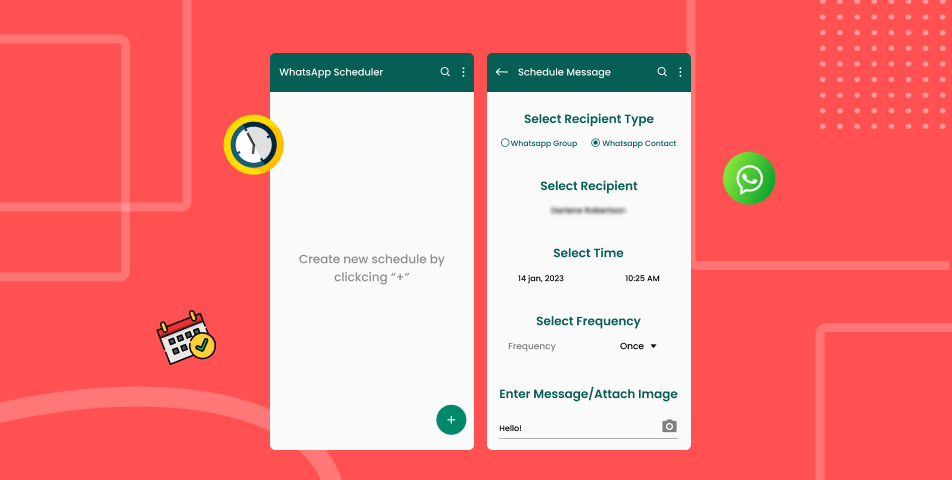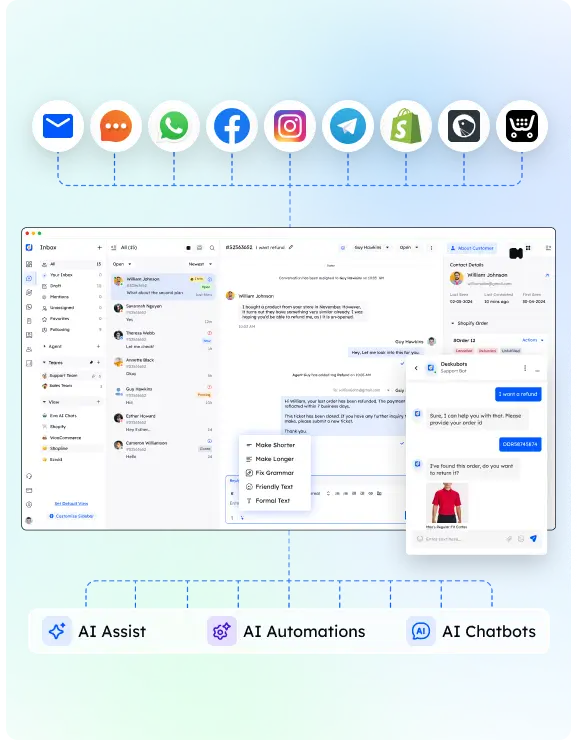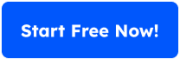Can you schedule WhatsApp messages?
Yes, but not directly through WhatsApp itself. WhatsApp does not offer a native feature to schedule messages, but there are tools and workarounds that can help. Scheduling messages on WhatsApp allows businesses and individuals to automate communication efforts and ensure timely message delivery.
In this guide, we’ll cover how to schedule WhatsApp messages using third-party apps, the WhatsApp Business app, and automation tools on both Android and iOS devices. Whether you’re looking to send a WhatsApp reminder, automate a welcome message, or streamline customer engagement, this guide has you covered.
Scheduling Messages on Android Devices
To schedule WhatsApp messages on Android, you need to rely on third-party apps since WhatsApp itself does not offer message scheduling. One popular tool for this is SKEDit.
How to Schedule WhatsApp Messages Using SKEDit
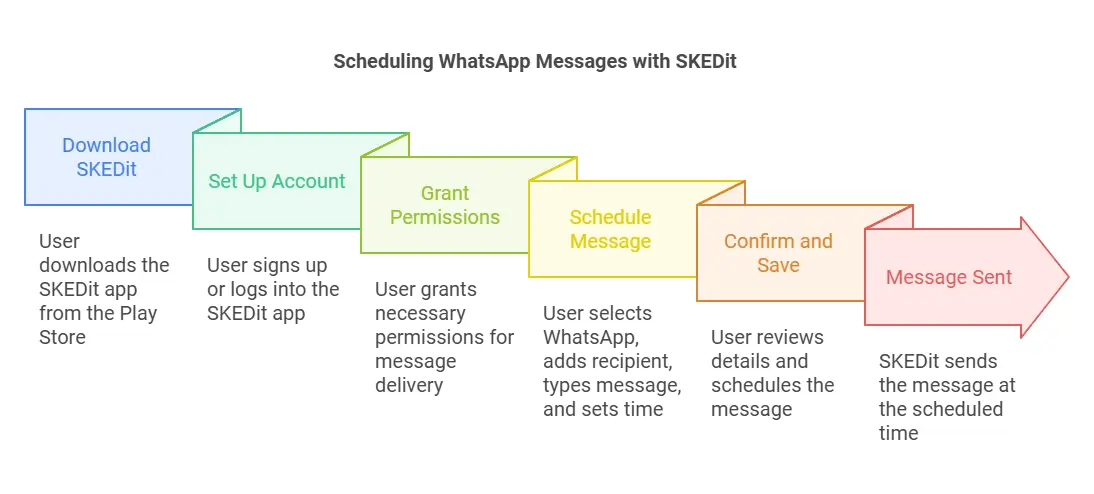
- Download SKEDit:
- Go to the Google Play Store.
- Search for the SKEDit app and install it on your device.
- Set Up Your Account:
- Open the app and sign up or log in.
- Grant Permissions:
- Allow SKEDit to access your notifications and contacts for message delivery.
- Enable the “Accessibility” settings to allow automation.
- Schedule a WhatsApp Message:
- Tap the WhatsApp option in the app.
- Add the message recipient (WhatsApp contact or group chat).
- Type your desired WhatsApp message into the message box.
- Set the scheduled time for the message.
- Confirm and Save:
- Review the details and hit “Schedule”.
At the scheduled time, SKEDit will send the message automatically. Keep in mind that for some Android devices, you may need to manually confirm the message scheduling if the phone is locked.
Benefits of Scheduling Messages on Android
- Payment reminders: Automate payment notifications to customers at a desired time.
- Customer feedback: Use automated messages to request timely feedback requests.
- Personalized communication: Send customized interactive messages to improve customer satisfaction.
Things to Consider When Using SKEDit or Similar Apps
- Privacy: Third-party apps require access to your WhatsApp account and may raise concerns about customer data.
- Manual Confirmation: Some devices restrict apps from automating actions without confirmation.
- Limitations: SKEDit works for personal accounts but not with WhatsApp Business API.
For businesses that need more advanced automation, tools like WhatsApp Business and business tools offer better options for personalized messages.
Scheduling Messages on iOS Devices
For iPhone users, scheduling WhatsApp messages requires leveraging the Shortcuts app available on iOS. While it doesn’t allow full automation like on Android, it offers a reliable way to send scheduled reminders.
How to Schedule WhatsApp Messages Using the Shortcuts App
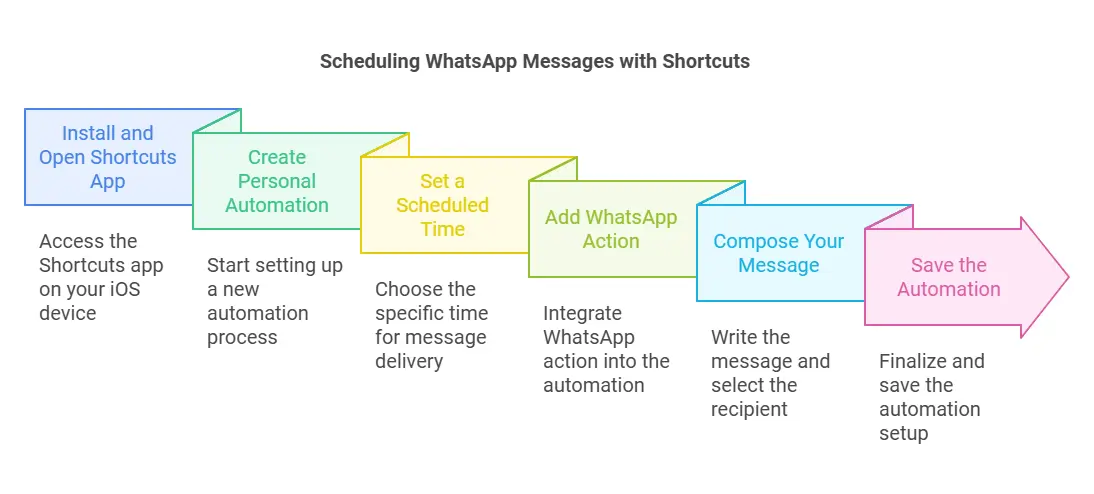
- Install and Open the Shortcuts App:
- The Shortcuts app comes pre-installed on iOS devices. If not, download it from the App Store.
- Create Personal Automation:
- Open the Shortcuts app.
- Tap on “Automation” at the bottom of the screen.
- Select “Create Personal Automation”.
- Set a Scheduled Time:
- Choose “Time of Day” and select your desired time for the message delivery.
- Add WhatsApp Action:
- Tap “Add Action”.
- Use the search bar to find the WhatsApp action or Siri Shortcuts.
- Compose Your Message:
- Enter the particular message you want to send.
- Choose the message recipient (WhatsApp contact or group chat).
- Save the Automation:
- Review the details and confirm. At the scheduled time, you’ll receive a notification to trigger the WhatsApp message.
What You Need to Know About Using Shortcuts on iOS
- Unlike third-party apps, the Shortcuts app does not send messages automatically. It sends you a reminder at the scheduled time, and you must manually confirm the action.
- This method works seamlessly for sending reminders, greetings, or basic essential messages to individual contacts or group chats.
Benefits of Scheduling on iOS
- No third-party tools required: No need to install external apps, keeping your customer data secure.
- Easy to use: The Shortcuts app is simple and integrates directly into iOS.
- Personal automation: You can use automation for multiple reminders like payment reminders, feedback requests, or follow-up messages.
Limitations
- No direct automation for WhatsApp message delivery. You must confirm manually.
- Limited functionality compared to tools like the SKEDit app on Android.
For businesses that require message scheduling at scale, tools like WhatsApp Business API or specialized business tools offer better solutions.
Automating Messages with WhatsApp Business
For businesses using the WhatsApp Business app, message automation can help improve customer engagement and streamline communication efforts. While you can’t schedule messages directly in WhatsApp, you can use built-in business tools to send automated messages like greetings, away messages, and quick replies.
How to Set Up Automated Messages in WhatsApp Business
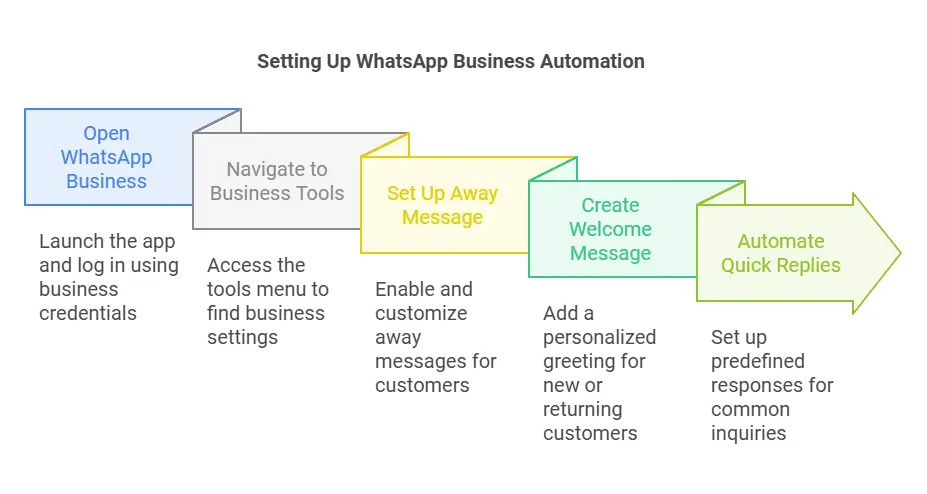
- Open WhatsApp Business:
- Install and log into the WhatsApp Business app using your business number.
- Navigate to Business Tools:
- Tap the three dots at the top-right corner.
- Select “Business Tools”.
- Set Up an Away Message:
- Tap on “Away Message”.
- Turn on the toggle to enable the feature.
- Customize your desired WhatsApp message to notify customers when you’re unavailable.
- Set the scheduled time to “Always” or during your off-hours.
- Create a WhatsApp Welcome Message:
- Go to “Greeting Message” under Business Tools.
- Add a personalized message to welcome new or returning customers.
- Choose recipients like “All contacts” or specific customers.
- Automate Quick Replies:
- Tap on “Quick Replies” under Business Tools.
- Create predefined message templates for common responses (e.g., customer inquiries, payment reminders, or FAQs).
- Use a shortcut like “/hello” to trigger the message.
Benefits of Using WhatsApp Business Automation
- Improves Customer Satisfaction: Automated responses like welcome messages and away messages keep customers informed.
- Saves Time: Use message scheduling for frequently asked questions or important updates.
- Enhances Customer Engagement: Send personalized communication using quick replies and templates.
Limitations of WhatsApp Business Automation
- You can’t schedule messages directly at a specific time. Tools like WhatsApp Business API are required for advanced scheduling.
- Automated features like away messages work only when your phone is connected to the internet.
For e-commerce businesses, customer support managers, and SMEs, these features can simplify communication strategies and improve response times.
Scheduling Messages on WhatsApp Web
While WhatsApp Web doesn’t offer native options for message scheduling, you can use third-party tools and browser extensions to schedule WhatsApp messages. The most popular option for this is Blueticks, available on the Chrome Web Store.
How to Schedule WhatsApp Messages on WhatsApp Web

- Open WhatsApp Web:
- Go to the Google Chrome browser and visit web.whatsapp.com.
- Scan the QR code to connect your WhatsApp account.
- Install Blueticks Extension:
- Go to the Chrome Web Store.
- Search for “Blueticks WhatsApp Scheduler” and click “Add to Chrome” to install.
- Access Blueticks Features:
- Open a WhatsApp chat or group chat.
- Click on the Blueticks icon near the search bar in the Chrome browser.
- Schedule a Message:
- In the message box, type your desired WhatsApp message.
- Select the message recipient.
- Set the scheduled time and date.
- Confirm and Send:
- Review the details and click “Schedule Send” to finalize.
Advantages of Scheduling on WhatsApp Web
- Multi-Device Management: Schedule messages from your desktop while managing multiple WhatsApp chats.
- Improved Customer Engagement: Schedule timely essential messages, updates, and feedback requests.
- Ease of Use: Extensions like Blueticks offer a user-friendly interface for scheduling.
Limitations of Using Extensions
- Browser-Dependent: Extensions work only on the Google Chrome browser.
- Third-Party Access: Tools require permissions, which could raise privacy concerns for sensitive customer data.
- No Official Support: WhatsApp doesn’t officially support extensions, so they may stop working if updates occur.
For businesses that rely on WhatsApp for personalized communication and message delivery, scheduling tools on WhatsApp Web can improve productivity.
Advanced Message Scheduling with WhatsApp Business API
For businesses requiring large-scale message scheduling and automation, the WhatsApp Business API is the ultimate solution. Unlike the WhatsApp Business app, the API integrates directly with third-party tools and CRMs to enable advanced features like bulk message delivery, interactive messages, and personalized customer engagement.
What is WhatsApp Business API?
The WhatsApp Business API is a communication tool designed for medium to large businesses. It allows you to:
- Schedule messages directly to any WhatsApp contact.
- Automate personalized messages for customer support, order notifications, or feedback requests.
- Send interactive messages with buttons for quick responses.
- Manage multiple messages efficiently for large contact lists.
How to Schedule Messages with WhatsApp Business API

- Choose an Official WhatsApp Partner:
- The WhatsApp API cannot be accessed directly. Businesses need to work with official WhatsApp Business Solution Providers (BSPs) like Twilio, 360dialog, or MessageBird.
- Integrate the API with Your System:
- Connect the API to your existing business tools like CRM platforms (e.g., HubSpot, Zoho).
- Use scheduling features to plan messages for a scheduled time.
- Create Message Templates:
- Predefine message templates for common scenarios like:
- Payment reminders
- Customer satisfaction surveys
- WhatsApp reminders for appointments
- Welcome messages for new users
- Predefine message templates for common scenarios like:
- Schedule Your Messages:
- Use the provider’s dashboard to set up message campaigns.
- Define the message recipient, content, and the desired time for delivery.
- Monitor Message Delivery:
- Check message status (sent, delivered, or read) to ensure successful delivery.
Benefits of Using WhatsApp Business API for Scheduling
- Automated Scalability: Schedule and send thousands of messages simultaneously.
- Personalized Communication: Customize messages for different customers, enhancing customer engagement.
- Real-Time Updates: Use interactive messages to confirm orders, request feedback, or share status updates.
- Data Security: As an official solution, the API ensures privacy for customer data.
Practical Use Cases for WhatsApp Business API
- E-Commerce Businesses: Send payment reminders, order updates, and delivery notifications.
- Customer Support Teams: Automate feedback requests and essential messages for faster responses.
- SMEs and SMBs: Use message scheduling to engage customers with promotions or updates at specific times.
Limitations of WhatsApp Business API
- Costs: The API often includes usage fees based on the number of messages sent.
- Technical Setup: Requires integration with third-party business tools.
- Official Approval: WhatsApp requires approval for all message templates to prevent spam.
By leveraging the WhatsApp Business API, businesses can take message scheduling and customer engagement to the next level.
Best Practices for Message Scheduling on WhatsApp
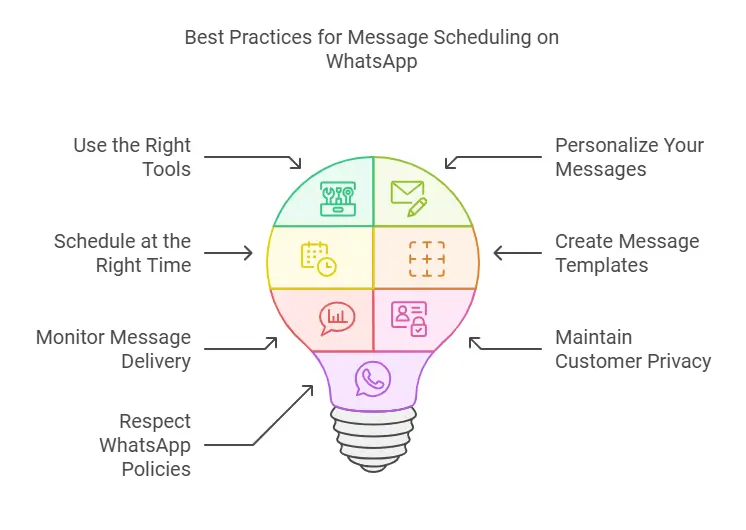
To ensure your scheduled messages are effective and aligned with customer needs, it’s essential to follow these best practices for both manual and automated scheduling:
1. Use the Right Tools
- Choose appropriate tools for your needs:
- Third-party apps like SKEDit for Android.
- Shortcuts app for iOS devices.
- Chrome Web Store extensions like Blueticks for WhatsApp Web.
- WhatsApp Business API for advanced automation and scalability.
Tip: Always verify the reliability of third-party tools to protect your customer data and maintain security.
2. Personalize Your Messages
- Use the recipient’s name or a tailored message to make the communication feel genuine.
- Examples of personalized messages:
- “Hi John, your order will be delivered today. Thank you for shopping with us!”
- “Hello Sarah, we’d love to hear your thoughts. Please leave your customer feedback here.”
3. Schedule at the Right Time
- Send messages at times when customers are most likely to read and respond.
- For example:
- Morning: Great for updates, reminders, and greetings.
- Afternoon: Suitable for follow-ups or promotional offers.
- Evening: Best for customer engagement surveys or follow-up messages.
Tip: Avoid sending messages too early or late to prevent annoying customers.
4. Create Message Templates
- Use predefined message templates for consistency and speed, especially with the WhatsApp Business API.
- Examples:
- Welcome Message: “Hi [Name], welcome to [Company Name]! How can we assist you today?”
- Payment Reminder: “Reminder: Your payment of [Amount] is due on [Date]. Please complete it at your earliest convenience.”
5. Monitor Message Delivery and Performance
- Regularly check message status (sent, delivered, read) for better performance tracking.
- Analyze customer responses to improve your communication strategies.
6. Maintain Customer Privacy
- Avoid sharing sensitive information or overloading customers with messages.
- Use only trusted apps and business tools to keep customer data secure.
7. Respect WhatsApp Policies
- Follow WhatsApp’s guidelines for sending messages to avoid getting your account flagged.
- Ensure all automated messages (via API or tools) are opt-in and approved.
By following these best practices, businesses can enhance message scheduling, improve customer satisfaction, and streamline their overall communication efforts on WhatsApp.
Conclusion
Scheduling WhatsApp messages can significantly improve customer engagement and help businesses streamline their communication strategies. While WhatsApp doesn’t provide native scheduling, there are multiple solutions:
- Third-party apps like SKEDit for Android.
- Shortcuts app for iOS devices to create manual reminders.
- Chrome Web Store extensions like Blueticks for scheduling messages on WhatsApp Web.
- WhatsApp Business tools for automating away messages and welcome messages.
- Advanced scheduling and automation through WhatsApp Business API for large-scale operations.
By choosing the right tools, personalizing messages, and sending them at the desired time, businesses can boost customer satisfaction, enhance message delivery, and improve their communication workflows.
Frequently Asked Questions (FAQs)
1. Can I schedule WhatsApp messages directly from the app?
No, WhatsApp does not provide a native feature to schedule WhatsApp messages. You need to use third-party apps, tools, or automation methods for scheduling.
2. What are the best tools for scheduling messages on WhatsApp?
Android: SKEDit app from the Google Play Store.
iOS devices: Shortcuts app for manual scheduling.
WhatsApp Web: Browser extensions like Blueticks available on the Chrome Web Store.
Advanced Scheduling: WhatsApp Business API integrated with third-party providers.
3. How can I schedule messages on WhatsApp Business?
WhatsApp Business allows you to send automated messages like away messages and greeting messages using built-in business tools. However, advanced scheduling requires integration with the WhatsApp Business API.
4. Are there privacy concerns when using third-party apps?
Yes, third-party apps require access to your WhatsApp account and contacts, which may raise customer data privacy issues. Always choose trusted apps with strong security policies.
5. Can I schedule WhatsApp reminders for group chats?
Yes, tools like SKEDit, WhatsApp Web extensions, or the API allow you to send scheduled messages to both individual contacts and group chats.
6. Is the WhatsApp Business API free to use?
No, the WhatsApp Business API involves costs, which vary based on the number of messages sent and the provider used.