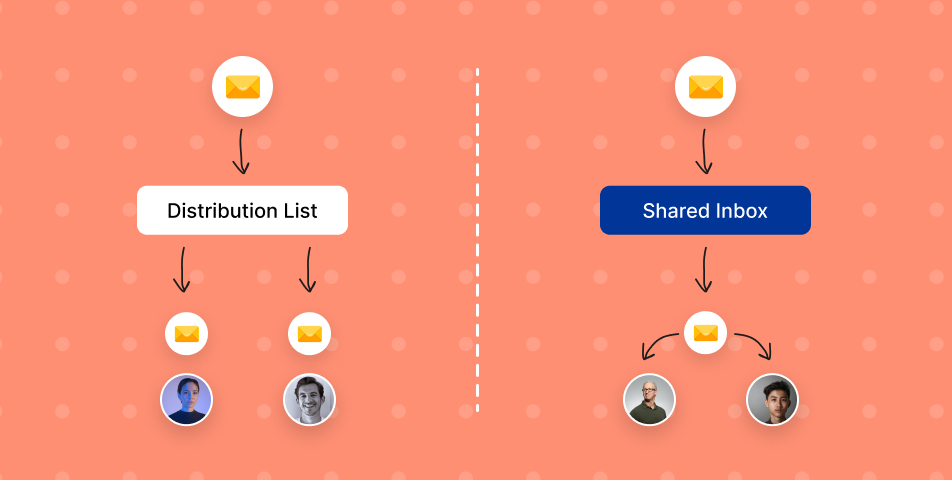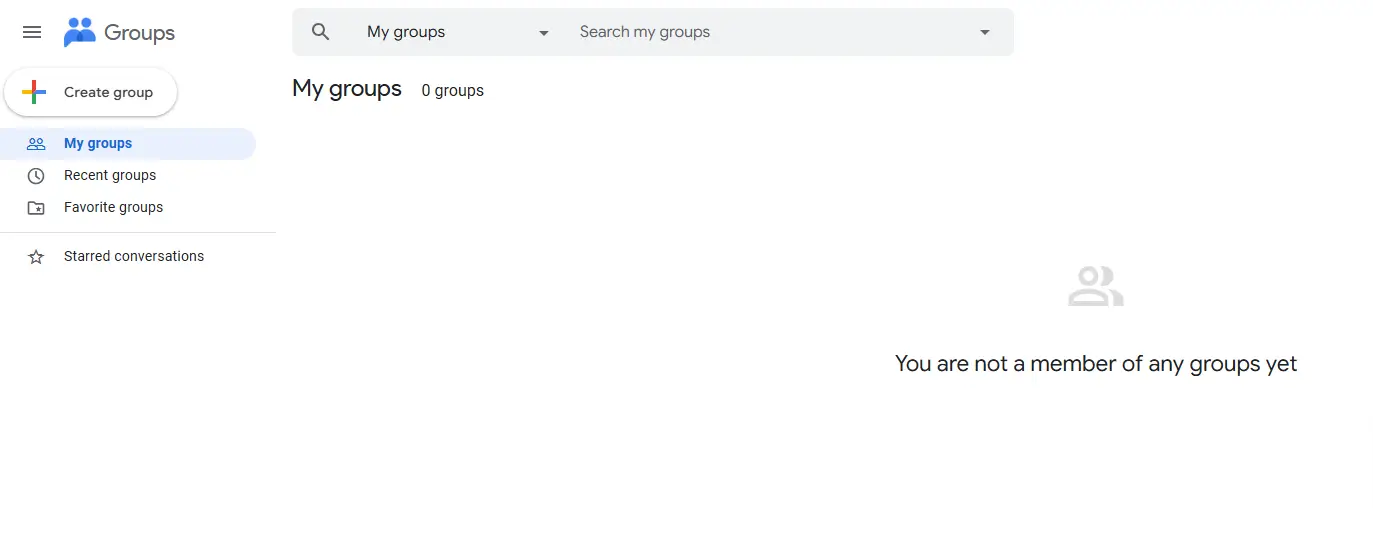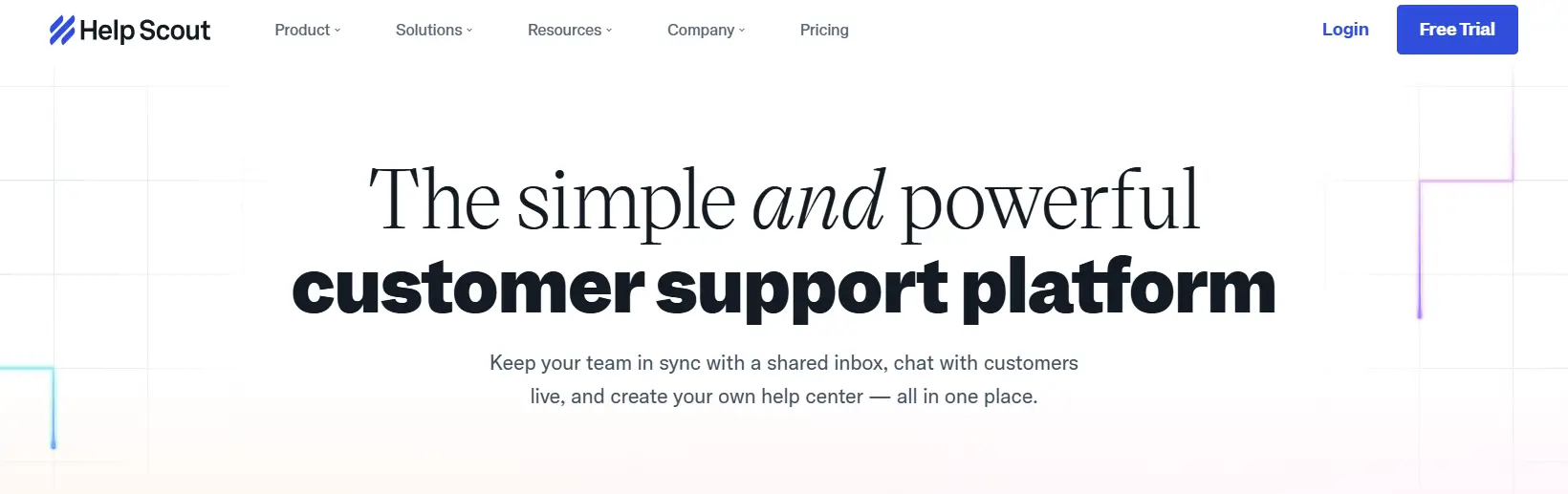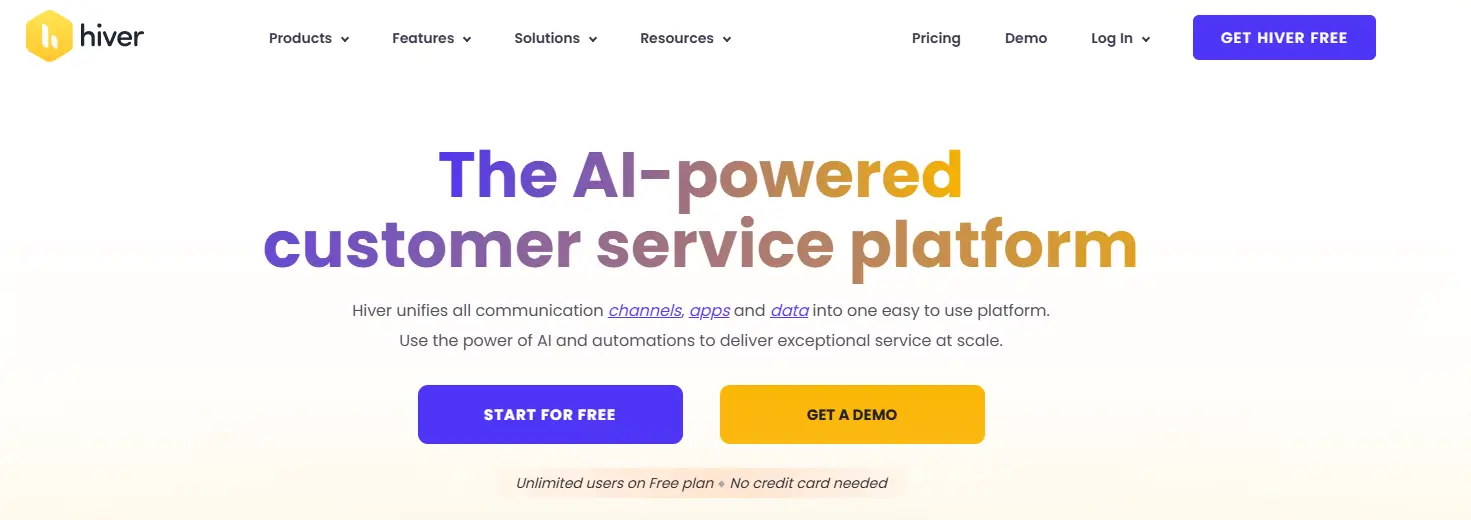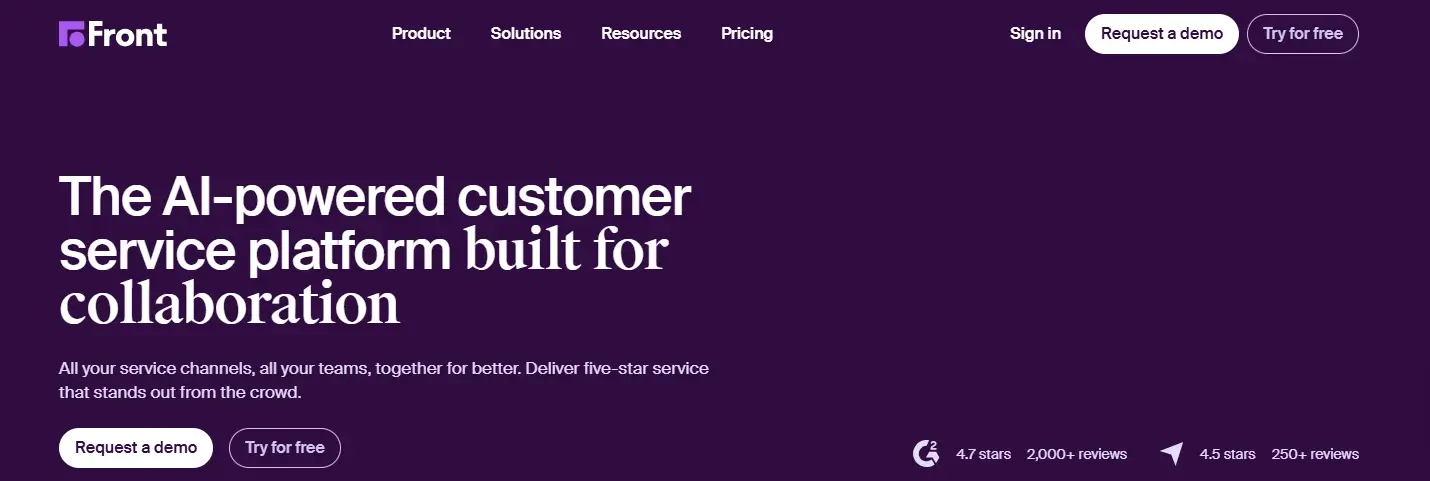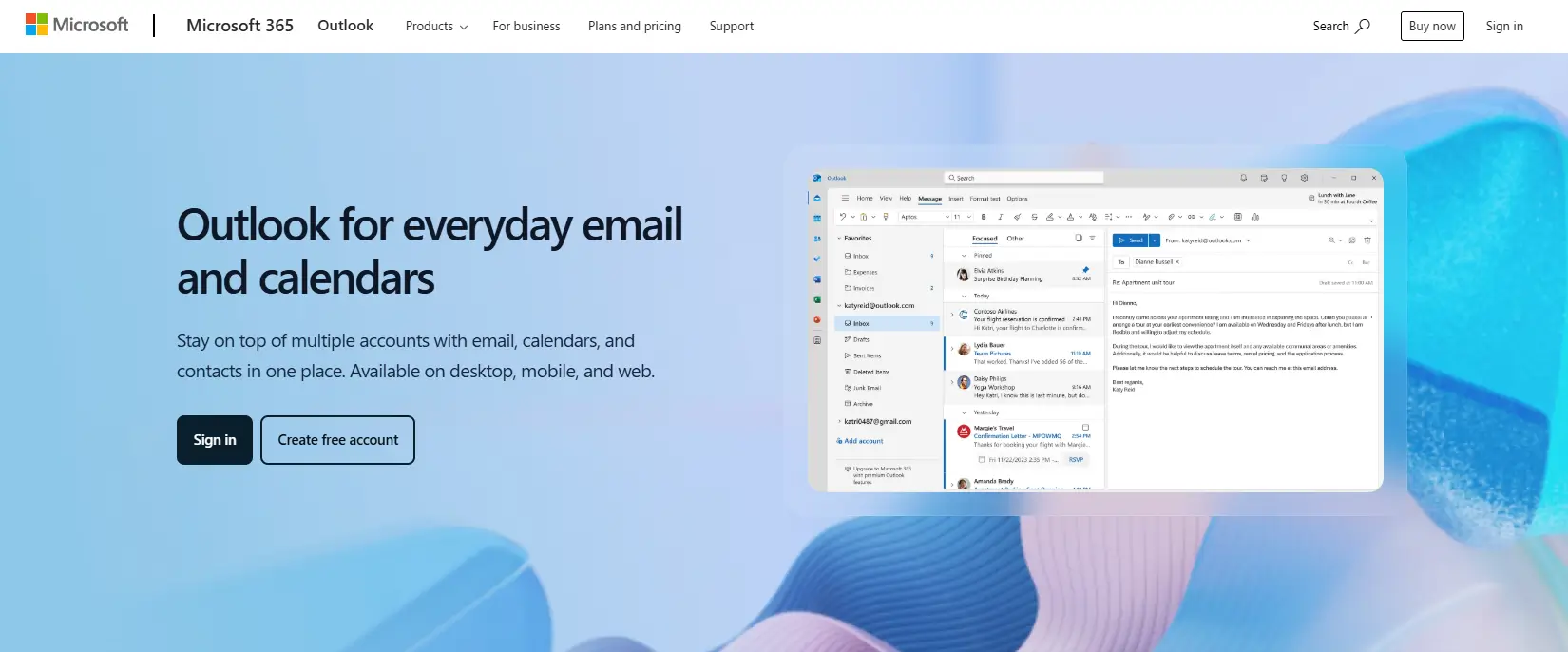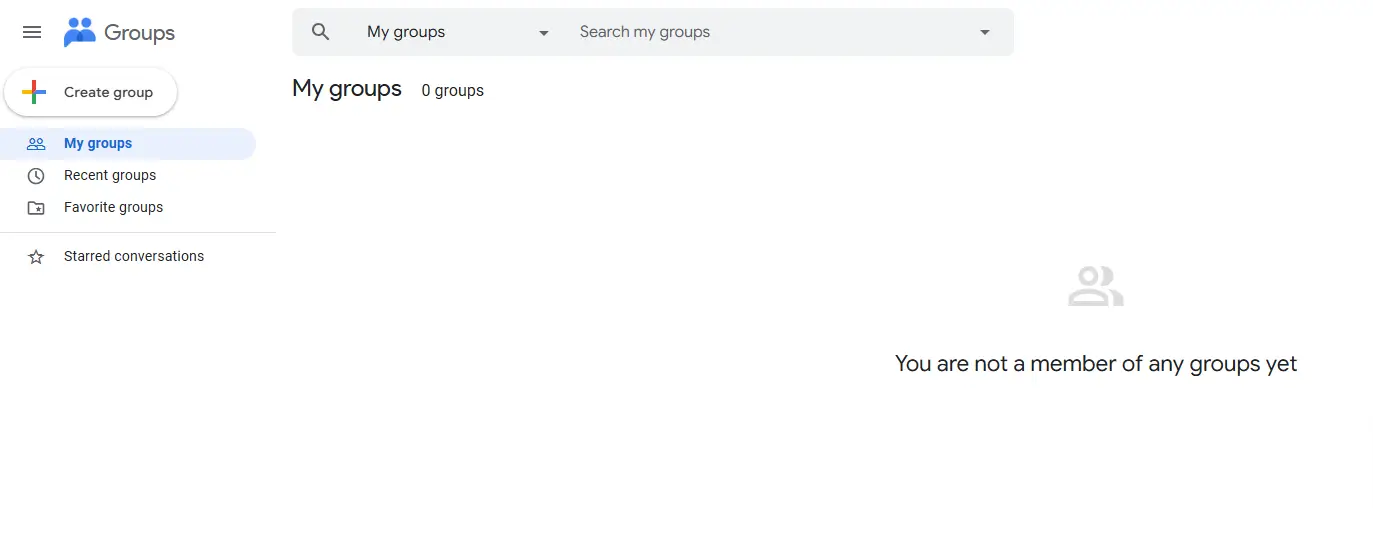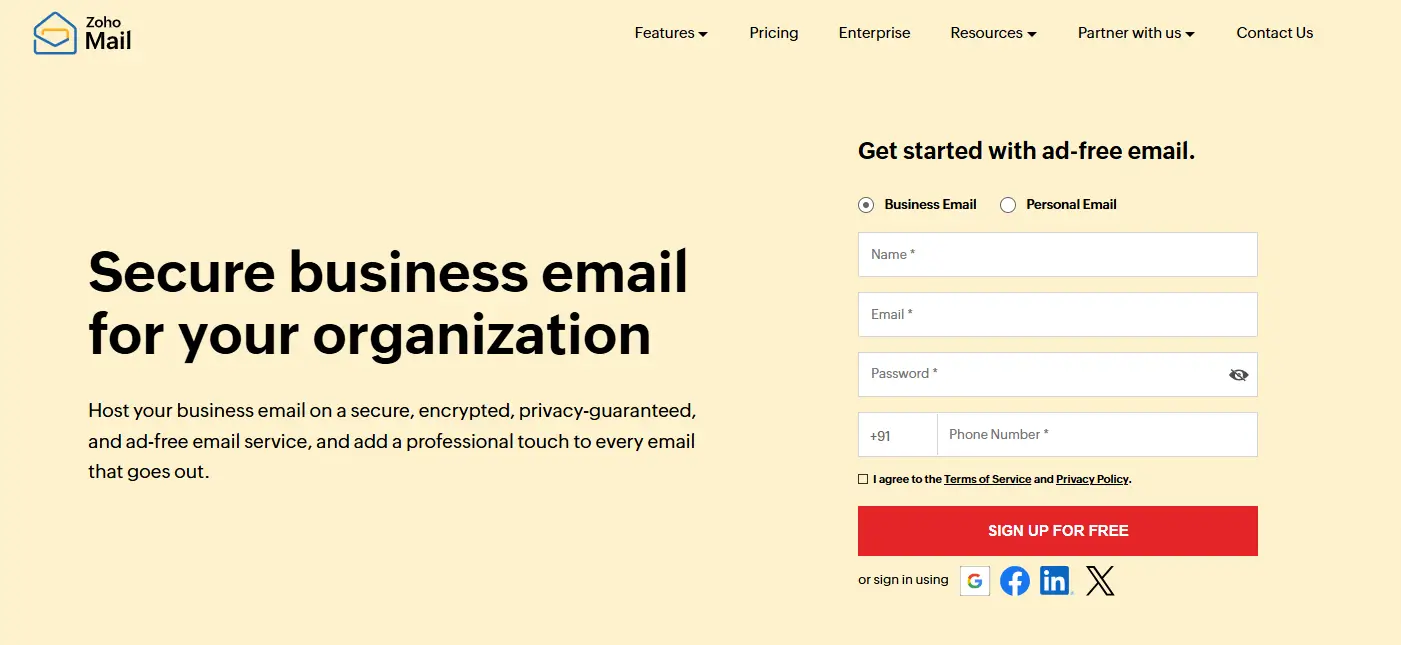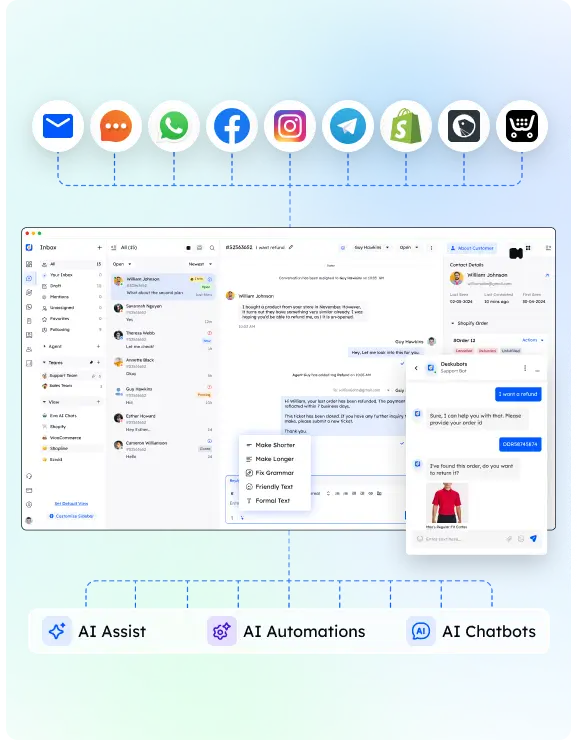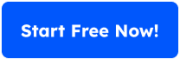Managing team communication can be tricky. Whether you’re dealing with customer emails, project coordination, or even Office-wide alerts, choosing the right tool makes all the difference. That’s where the debate of distribution list vs shared inbox comes into play.
Both tools are designed to simplify email management, but they serve very different purposes. While a distribution list is great for disseminating information to multiple recipients simultaneously, a shared mailbox is a collaborative powerhouse that helps teams stay on the same page and tackle incoming emails together. That’s where the debate of list vs shared mailbox becomes crucial. Both tools have unique strengths, but understanding their core differences can save time and effort for your team.
This blog will explore the key differences, use cases, and limitations of both options. By the end, you’ll know whether a shared mailbox, a distribution group, or maybe even both are the best fit for your team. Let’s dive in!
What is a Distribution List?
A distribution list is an email feature that allows a single email to be forwarded to multiple people simultaneously. When someone sends a message to a distribution list’s address, the email gets delivered to all members within the group. It’s like broadcasting information to a predefined audience.
Key Features of Distribution Lists
- One-Way Communication: Ideal for Corporate notifications, newsletters, or updates that don’t require replies. For example, an HR team can use a distribution group access to share policy updates with all employees.
- Email Addresses Grouped: A distribution list groups multiple email addresses under one umbrella, making it easy to send messages to large groups.
- Simple Setup: Most email service providers offer built-in options to create and manage distribution lists. For example, Google workspace lists and Microsoft Outlook allow multiple users to set up and manage lists without hassle.
Limitations of Distribution Lists
- Lack of Collaboration: Replies are sent to all the members or only to the sender, which can lead to cluttered threads in every recipient’s inbox. This setup isn’t suitable for tasks requiring real-time collaboration.
- No Common hub: Unlike a shared mailbox, distribution lists don’t provide a central location to view or manage messages. Instead, emails go to each user’s email address, potentially leading to confusion when tracking conversations.
- Privacy Concerns: Using a distribution list can expose sensitive information if misused. For instance, Targeted audience might receive an email not meant for them.
Example Use Case
Imagine an IT administrator needing to inform the entire company about scheduled downtime for an email server. A distribution list allows them to quickly send a notification to everyone without addressing individuals one by one. However, this approach wouldn’t work for managing customer inquiries or tasks requiring Group synergy.
By understanding these features and limitations, it becomes clear why distribution lists are more suitable for broadcasting messages and less effective for customer service teams or project teams that rely on collaboration.
What is a Shared Inbox?
A shared mailbox is a collaborative email solution that allows multiple users to access and manage the same inbox. Unlike distribution lists, where emails are forwarded to individual two team members, a shared mailbox keeps all Inbound queries in one Single repository. It’s a unified platform for teams handling customer emails, customer concerns, or collaborative projects.
Key Features of Shared Inboxes
- Centralized Location: All emails are stored in a single, shared mailbox, making it easy for team members to track and manage communication.
- Team Collaboration Tools: Many shared mailbox tools, like Help Scout and Hiver, include features such as assigning tasks, leaving internal notes, and tracking the status of email accounts to ensure nothing falls through the cracks.
- Real-Time Collaboration: Teams can work together seamlessly, even in real-time communication, to resolve customer inquiries without duplicating efforts.
- Transparency and Accountability: Emails can be assigned to specific customer service agents or project teams, ensuring that every task is handled without confusion.
Best Use Cases for Shared Inboxes
- Customer Support Teams: Shared inboxes are perfect for handling customer communication. For instance, a Client support staff managing hundreds of customer emails daily can use a shared mailbox to streamline their workflow.
- Project Teams: Teams working on collaborative projects can share a single email accounts for better coordination, file sharing, and communication tracking.
- Small to Medium Businesses (SMBs): SMBs benefit from shared inboxes for managing multiple communication channels like support requests, feedback, or general inquiries.
Limitations of Shared Inboxes
- Security Concerns: Allowing multiple people to access a single inbox can raise privacy concerns if proper permissions and guidelines aren’t set.
- Learning Curve: While powerful, shared inboxes may require training sessions for team members unfamiliar with the platform or features like email tagging and task management.
Example Use Case
A nonprofit organization managing volunteer sign-ups can use a shared mailbox for all incoming registrations. Instead of each volunteer coordinator relying on their personal email address, the team can collaborate through the shared mailbox, Allocate responsibilities, and ensure timely responses.
Shared inboxes are invaluable for improving efficiency, ensuring team members stay on the same page, and boosting overall productivity. They offer features that distribution lists simply cannot, making them essential for modern businesses focused on collaboration.
Shared Inbox vs. Distribution List: Side-by-Side Comparison
Choosing between a shared mailbox and a distribution list depends on your team’s specific needs. When deciding between a distribution list vs shared inbox, consider whether your focus is on collaboration or broadcasting messages. Here’s a detailed break own inbox to help you understand their Core variations:
| Feature | Shared Inbox | Distribution List |
|---|---|---|
| Purpose | Collaborative email management for multiple users. | Broadcast messages to multiple recipients simultaneously. |
| Centralized Location | Emails are stored in a Common repository, accessible by the team. | Emails are distributed to each User’s email folder. |
| Collaboration Tools | Includes features like internal notes, task assignment, and tracking. | No collaboration features; purely for sending messages. |
| Accountability | Emails can be assigned to team members, ensuring clarity. | No way to track who responds to or handles an email. |
| Use Cases | Ideal for customer inquiries, Group cooperation, and support. | Suited for Organizational updates or updates. |
| Email Visibility | All team members can view responses and updates in real time. | Emails are siloed into each intended recipient’s inbox. |
| Integration with Tools | Often integrates with Teamwork platforms for better workflows. | Limited integrations; primarily works through email servers. |
| Privacy Concerns | Shared access can raise Privacy risks if permissions aren’t managed. | Reduced privacy risks; emails go directly to individual inboxes. |
When to Use a Shared mailbox
- Managing customer queries or emails that require responses from customer service teams.
- Collaborating on incoming emails with multiple team members in real-time.
- Ensuring smooth task management by assigning responsibility for specific emails.
When to Use a Distribution List
- Sending Broad communications like event invitations or newsletters.
- Sharing updates with Broad networks without expecting replies.
- Broadcasting one-way messages where efficient communication is the priority.
Real-World Example
Imagine a customer Assistance group handling hundreds of client emails each day. Using a shared inbox tool, they can organize inquiries, Delegate tasks, and work together seamlessly. In contrast, an HR team sharing a holiday schedule with employees would benefit from a distribution list to quickly send the update to all staff at once. The debate of list vs shared mailbox becomes relevant when deciding between simply broadcasting announcements or fostering real-time collaboration.
Understanding these key differences ensures that you pick the right tool for your business needs. One offers real-time collaboration in a collaborative space, while the other simplifies one-way communication to a large group.
How to Choose the Right Fit for Your Team
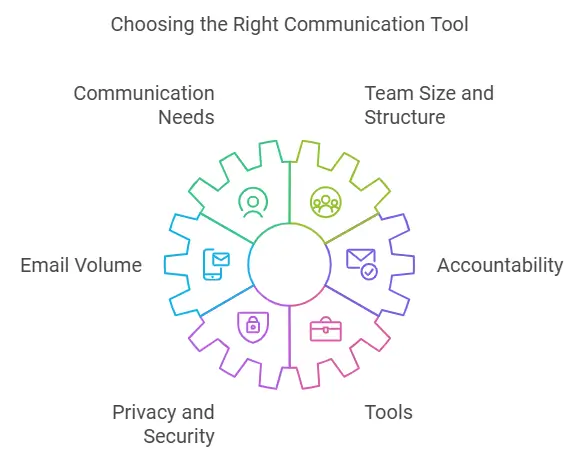
Selecting between a shared mailbox and a distribution list depends on your team’s structure, communication style, and goals. Here’s a simple guide to help you make the right decision.
1. Assess Your Communication Needs
- Two-Way vs. One-Way Communication: If your team needs to collaborate on responses or assign emails to specific team members, a shared mailbox is the better choice. However, if the goal is to send updates or announcements to a large group without expecting replies, a distribution list is more effective.
- Examples:
- Shared mailbox: Resolving customer inquiries or tracking internal support tickets.
- Distribution List: Sharing Enterprise-wide messages like training schedules.
2. Evaluate Team Size and Structure
- Smaller teams or project agents working on specific tasks often benefit from a team inbox where everyone can access incoming messages in one Unified hub.
- Larger organizations may need a distribution group to send information to a broad audience, such as department-wide updates.
3. Consider the Volume of Incoming Emails
- High Volume: Teams handling large numbers of customer queries or support tickets need tools for organization, like those provided by a shared inbox tool (e.g., task assignment, internal notes).
- Low Volume: For occasional updates or announcements, a distribution list gets the job done.
4. Think About Accountability
- With a shared mailbox, emails can be assigned to specific individuals, ensuring clear ownership and improving response times. This is ideal for customer support teams or collaborative projects.
- A distribution list lacks the ability to Allocate duties, which can lead to confusion, especially when replies are needed.
5. Factor in Privacy and Security Concerns
- Shared mailbox: Shared access increases the risk of Safety challenges if proper permissions aren’t managed. This is especially important when handling sensitive information.
- Distribution List: Emails go directly to individual Receiver’s mailbox, reducing privacy risks but offering no shared view for the team.
6. Leverage the Right Tools
- Shared mailbox Tools: Platforms like Hiver, Help Scout, and Gmail distribution lists with collaborative inbox features integrate seamlessly with other business tools to Customer service team workflows.
- Distribution List Setup: Most email service providers offer easy creation and management of distribution groups, such as Gmail Groups or Microsoft Outlook.
Decision Path Example
- If your team often says, “Who’s handling this email?” → Use a shared mailbox.
- If your focus is on, “Who needs to receive this message?” → Go for a distribution list.
Making the right choice will boost productivity, improve communication, and ensure your team stays on the same email
Tools to Implement Shared Inboxes and Distribution Lists
Choosing the right tool for your team depends on your preferred email accounts system, the features you need, and your budget. Here’s a breakdown of popular tools for managing both shared inboxes and distribution lists.
Popular Tools for Shared mailbox
- Google Groups (Collaborative Inbox)
- Features: Google Groups allows you to set up a shared mailbox where emails are centralized and accessible to the entire team. Multiple Users can tag emails, leave notes, and Distribute work
- Best For: SMBs already using Google Workspace.
- Limitations: Basic collaboration features compared to dedicated tools.
- Help Scout
- Features: Built specifically for customer service teams, Help Scout offers advanced features like conversation tagging, collision detection, and reporting.
- Best For: Teams handling customer inquiries and high email volumes.
- Limitations: May be expensive for smaller teams.
- Hiver
- Features: A Gmail-based tool that transforms your inbox into a collaborative space. Includes features like assigning tasks, email tracking, and analytics.
- Best For: Teams already using Gmail and seeking a seamless integration.
- Limitations: Requires a paid subscription.
- Front
- Features: Combines email management with task and project tracking. Ideal for Instant teamwork on incoming messages.
- Best For: Growing businesses and support teams with multiple communication channels.
- Limitations: High cost for premium plans.
Popular Tools for Distribution Lists
- Microsoft Outlook
- Features: Easily create and manage distribution groups within Outlook. Offers one-click management of email addresses grouped under one alias.
- Best For: Organizations using Microsoft 365.
- Limitations: No advanced collaboration features.
- Gmail Groups
- Features: Gmail allows you to set up distribution lists that forward emails to all intended recipients. Offers simple list management and privacy controls.
- Best For: SMBs using Google Workspace for quick one-way communication.
- Limitations: Limited options for reply management.
- Zoho Mail
- Features: Offers simple distribution list creation for Extensive audiences. Includes basic controls for privacy and access permissions.
- Best For: SMBs looking for cost-effective email solutions.
- Limitations: Lacks real-time tracking or collaboration features.
Integrating with Other Business Tools
- Many shared mailbox tools integrate with platforms like Slack, Trello, or CRM systems, offering a more unified platform for your team.
- Distribution lists, while simpler, can be paired with automated workflows using tools like Zapier to enhance their functionality.
Choosing the Right Tool
- For Collaborative Teams: Go for shared mailbox tools with task management and tracking features. These are invaluable for customer support teams and project teams.
- For Broadcast Communication: Stick with basic distribution list options for cost-effective solutions that ensure efficient communication to Bigger teams
Investing in the right tool ensures your team has the best resources for real-time collaboration, email management, and boosting productivity.
FAQs
Here’s a quick roundup of common questions teams often ask when deciding between a shared mailbox vs distribution list.
1. What’s the biggest difference between shared inboxes and distribution lists?
The primary difference lies in purpose and functionality. A shared mailbox offers a Unified space for teams to manage and collaborate on emails, while a distribution list forwards emails to many recipients simultaneously for one-way communication.
2. Can I use both a shared mailbox vs distribution list?
Answer: Yes! Many businesses use both for different needs. For example:
Use a shared mailbox for handling customer questions where collaboration and task assignment are needed.
Use a distribution list for sharing updates like company-wide announcements or newsletters.
3. Which is better for small teams?
A shared mailbox is often better for small teams because it simplifies collaboration and ensures all multiple team members can access and respond to emails in one central location. A distribution list might be useful if the team only needs to receive updates.
4. Are shared inboxes secure?
Shared inboxes can be secure if proper permissions and access controls are implemented. However, Cybersecurity threats can arise when multiple users access sensitive email management without defined roles or guidelines.
5. Can distribution lists be used for customer support?
Technically, yes, but they aren’t ideal. Customer service teams benefit more from shared inboxes, which allow for task management, tracking user inquiries, and improving Collective teamwork.
Conclusion
Deciding between a shared mailbox vs distribution list comes down to your team’s specific needs and communication style. If your goal is to collaborate on incoming messages, assign responsibilities, and improve team collaboration, a shared mailbox is the way to go. The decision between a distribution list vs shared inbox should be guided by the nature of your team’s communication. Deciding between a list vs shared mailbox boils down to understanding your team’s workflow and communication style. On the other hand, if you’re looking to disseminate information to a large group without expecting replies, a distribution list is the better option.
Here’s a quick recap:
- Choose a shared mailbox for customer support agents, project teams, or any group that handles customer communication or collaborative tasks.
- Opt for a distribution list for company-wide announcements, updates, or one-way communication to multiple recipients.
Remember, it’s not always about choosing one over the other. Many businesses use both tools for different purposes, and the key is to match the right tool with the right task. By evaluating your team’s needs and leveraging the right tools, you’ll not only streamline your communication but also Increase efficiency and keep everyone on the Unified vision.