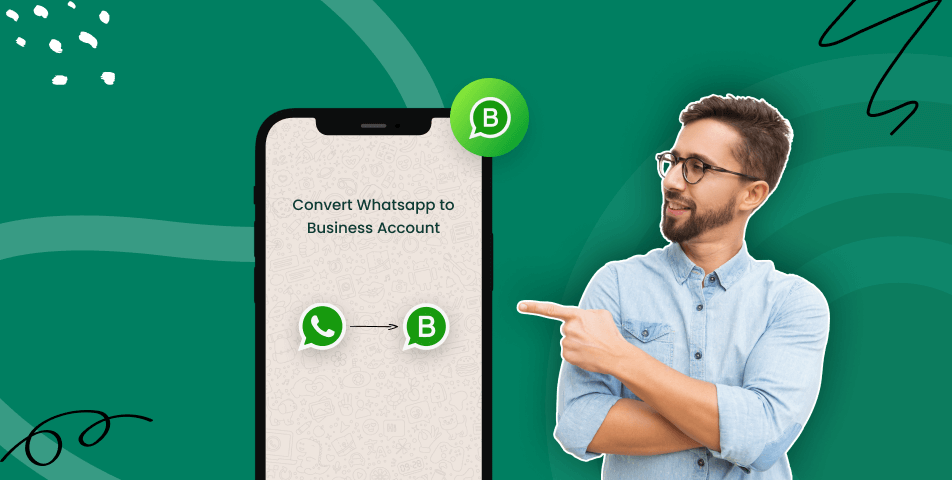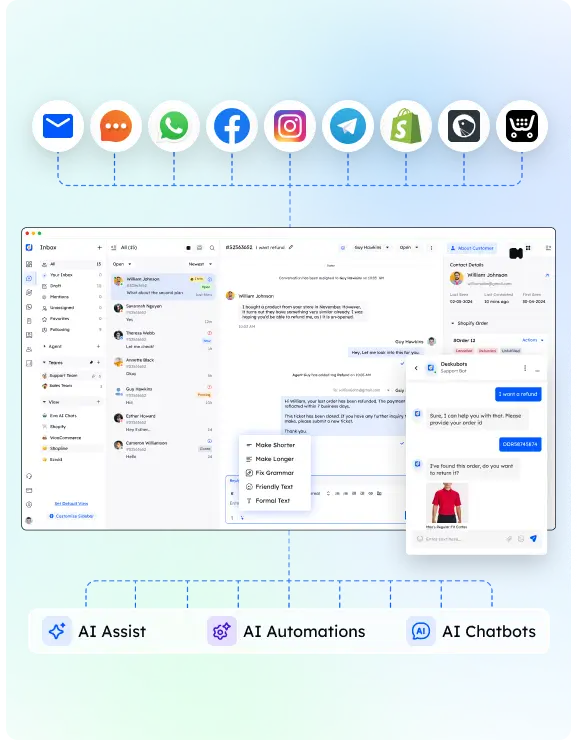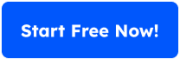Switching from a personal WhatsApp account to a WhatsApp Business account is a game-changer for small businesses, customer service teams, and larger businesses. The WhatsApp Business app allows you to automate responses, manage customer interactions, and enhance customer communication.
This guide will show you how to change WhatsApp to a business account, maintain your chat history, and set up a professional business profile. With features like away messages, greeting messages, and business hours, you’ll be ready to improve your messaging app usage for professional purposes. Let’s get started!
Understanding WhatsApp Business
The WhatsApp Business app is designed for professionals looking to manage customer communication more efficiently. Unlike WhatsApp Messenger, this version includes business features like automated messages, setting business hours, and creating a detailed business profile. It’s perfect for small businesses, SMEs, and customer support teams aiming to enhance their customer interactions.
Key Differences Between WhatsApp Messenger and WhatsApp Business
- WhatsApp Messenger: Used for personal communication with friends and family.
- WhatsApp Business: Built for business communication, offering tools like greeting messages, away messages, and a customizable business name and business logo.
Benefits of WhatsApp Business
- Professional Profile: Add your business address, business phone number, and business category for a polished presence.
- Enhanced Features: Tools like automated messages, business hours, and messaging statistics help you manage customer engagement.
- Customer Focused: Make it easier for customers to reach you and maintain customer satisfaction with quick, organized responses.
Whether you’re managing a normal WhatsApp account or considering the switch, the WhatsApp Business app supports your growth while keeping customer interactions seamless.
Preparing to Switch to WhatsApp Business
Before starting the conversion process, it’s important to prepare your existing WhatsApp account and gather the right tools. Transitioning smoothly to a WhatsApp Business account ensures you retain your personal chat backup and other essential data.
1. Back Up Your Chat History
To keep your existing chat history, create a chat backup on your current WhatsApp Messenger account. For Android users, use Google Drive, and for iPhone users, utilize iCloud storage. This ensures no conversations are lost during the transition.
2. Decide on Your Phone Number
You can use the same phone number as your personal WhatsApp account or opt for a new business number. Using the same number will transfer all your existing data, including chats and media, to your new WhatsApp Business account.
3. Download WhatsApp Business
The WhatsApp Business app is available on both the Apple App Store and Google Play Store. Search for it, download, and prepare for the setup process.
4. Plan Your Business Profile
Gather your business details, such as your business name, business address, and business category. These will be used to create a professional WhatsApp Business profile. Adding a business logo and brief description can further enhance your profile.
By following these steps, you’ll ensure a smooth transfer process while maintaining your personal chats and customer interactions.
Step-by-Step Guide to Converting WhatsApp to Business Account
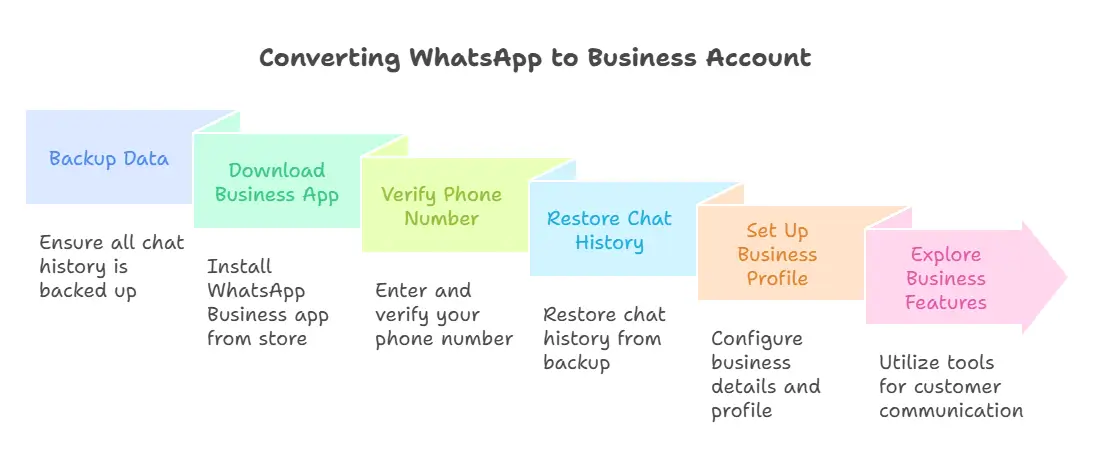
Switching from a personal WhatsApp account to a WhatsApp Business account is straightforward. Follow these steps to complete the conversion process while maintaining your chat history and data.
1. Backup Your Data
- Open your WhatsApp Messenger account.
- Go to Settings > Chats > Chat Backup.
- For Android users, back up to Google Drive; for iPhone users, back up to iCloud.
- Ensure a successful backup before proceeding.
2. Download the WhatsApp Business App
- Visit the Google Play Store (for Android) or Apple App Store (for iOS).
- Search for WhatsApp Business and download the app.
3. Verify Your Phone Number
- Open the app and enter your phone number.
- Use the same number as your personal account or a new business number.
- Enter the verification code sent to your number to complete this step.
4. Restore Your Chat History
- If using the same number, the app will prompt you to restore your existing chat history from the backup.
- Confirm the process to ensure all personal chats are migrated.
5. Set Up Your Business Profile
- Add your business name, business category, and business address.
- Customize your profile with a business logo, business phone number, and a brief description.
- Adjust business hours and away messages to ensure smooth customer interactions.
6. Explore Business Features
- Test out features like greeting messages, automated responses, and messaging statistics to manage customer communication effectively.
Your new WhatsApp Business account is now ready for professional use! You’ve retained your existing chat history and gained tools for better business communication.
Leveraging WhatsApp Business Features
The WhatsApp Business app is packed with business features that improve customer communication and streamline interactions. Here’s how to use these tools to get the most out of your business WhatsApp account.
1. Automated Messages
Set up automated messages to maintain communication even when you’re unavailable.
- Away Messages: Inform customers of your business hours and expected response time.
- Greeting Messages: Welcome new customers and start interactions professionally.
2. Labels for Organization
Use labels to categorize chats by stages like “New Customer,” “Pending Payment,” or “Resolved.” This helps manage customer interactions efficiently.
3. Messaging Statistics
Track messaging statistics to understand your customer engagement. Metrics like sent, delivered, and read messages give insights into your messaging app performance.
4. Business Catalogs
Create a catalog to showcase products or services directly in the app. Include pricing, descriptions, and images to make browsing easy for customers.
5. Business Profile Customization
A professional business profile builds trust. Add your business name, business address, business category, and a business logo. Update contact details like your business phone number to ensure accuracy.
6. WhatsApp Business API for Larger Businesses
For larger businesses and SaaS companies, the WhatsApp Business API is a powerful tool. It enables integration with CRMs, automate responses, and handle high volumes of messages.
7. Quick Replies
Save time with quick replies for frequently asked questions. Respond faster to improve customer satisfaction and make your customer service agents more efficient.
By leveraging these additional features, you can manage customer interactions seamlessly and elevate your business communication efforts.
Best Practices for Using WhatsApp Business
Maximize the benefits of your WhatsApp Business account by following these best practices. These tips will help you maintain professionalism, ensure smooth customer interactions, and make the most of the WhatsApp Business app.
1. Create a Complete Business Profile
Fill out all fields in your business profile, including your business name, business address, business category, and business phone number. Use a high-quality business logo and a clear brief description of your offerings.
2. Set Up Professional Messaging
Use greeting messages to welcome customers and away messages to set expectations during off-hours. Leverage automated responses to handle common queries and ensure quick replies.
3. Organize with Labels
Sort chats into categories using labels like “Leads,” “In Progress,” or “Completed.” This keeps your conversations organized and helps you manage customer interactions efficiently.
4. Protect Customer Privacy
Always prioritize data security. Avoid sharing sensitive customer information on unsecured networks and comply with local privacy regulations.
5. Use the WhatsApp Business API for Advanced Features
If your business handles high volumes of inquiries, the WhatsApp Business API is a must. It allows larger businesses to automate tasks, integrate with CRMs, and manage large-scale customer communication seamlessly.
6. Monitor and Optimize
Regularly review your messaging statistics to evaluate performance. Use insights to improve response times and enhance customer engagement.
7. Avoid Over-Personalization
Maintain a balance between friendly and professional communication. Use quick replies where appropriate but keep your tone aligned with your brand’s voice.
By following these practices, you’ll ensure your business WhatsApp account becomes a key tool in building stronger relationships and improving customer communication.
Conclusion
Switching to a WhatsApp Business account is a smart move for businesses looking to improve their customer communication and manage customer interactions more effectively. Whether you’re a small business, an SMB, or part of a customer support team, the WhatsApp Business app offers tools like automated messages, business profiles, and messaging statistics to streamline your operations.
By following this guide, you’ve learned how to change WhatsApp to a business account, retain your chat history, and unlock powerful business features. From setting up greeting messages to using the WhatsApp Business API, the possibilities for enhancing your business communication are endless.
Take the next step today. Download the app, complete the conversion process, and start leveraging WhatsApp for professional customer engagement.
Frequently Asked Questions (FAQs)
1. Can I use the same phone number for my WhatsApp Business account?
Yes, you can use the same phone number from your personal WhatsApp account when switching to a business account. During the conversion process, you’ll be prompted to restore your existing chat history.
2. What happens to my personal chats after switching to WhatsApp Business?
If you use the same number, your personal chats and chat backup will transfer to your new WhatsApp Business account. It’s important to back up your data before starting the switch.
3. Is WhatsApp Business free to use?
The WhatsApp Business app is free to download from the Google Play Store and Apple App Store. However, the WhatsApp Business API may incur additional costs based on usage.
4. Can I use WhatsApp Messenger and WhatsApp Business on the same device?
Yes, but only if each app is linked to a different phone number. If you want to manage both a personal WhatsApp account and a business account on the same device, you’ll need two separate numbers.
5. What is the WhatsApp Business API, and who needs it?
The WhatsApp Business API is designed for larger businesses and allows for CRM integration, automated responses, and managing high volumes of messages. It’s ideal for SaaS companies and enterprises that handle extensive customer communication.