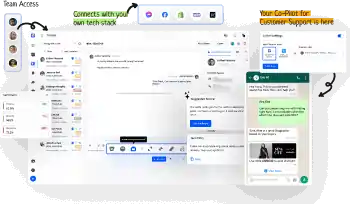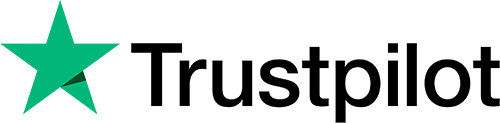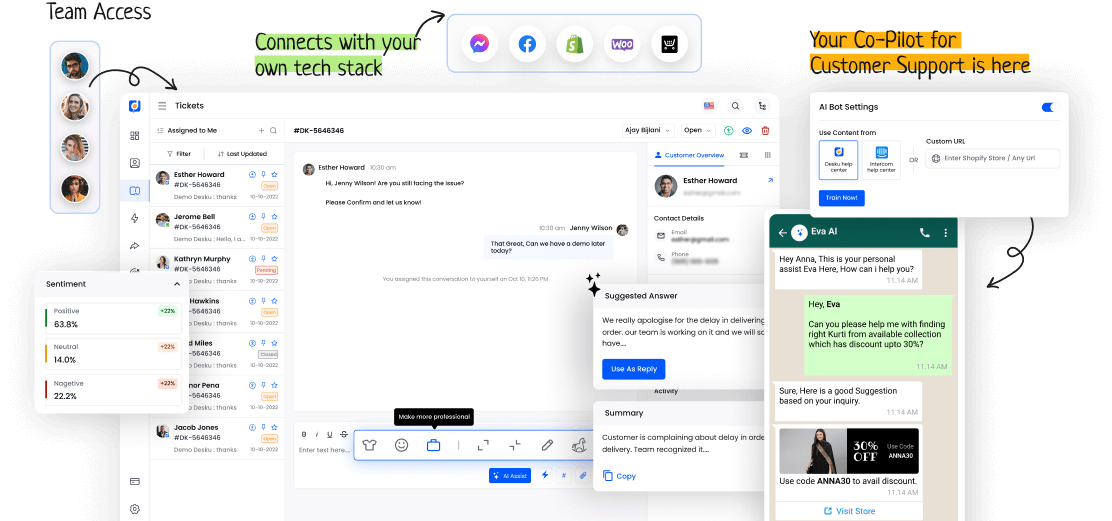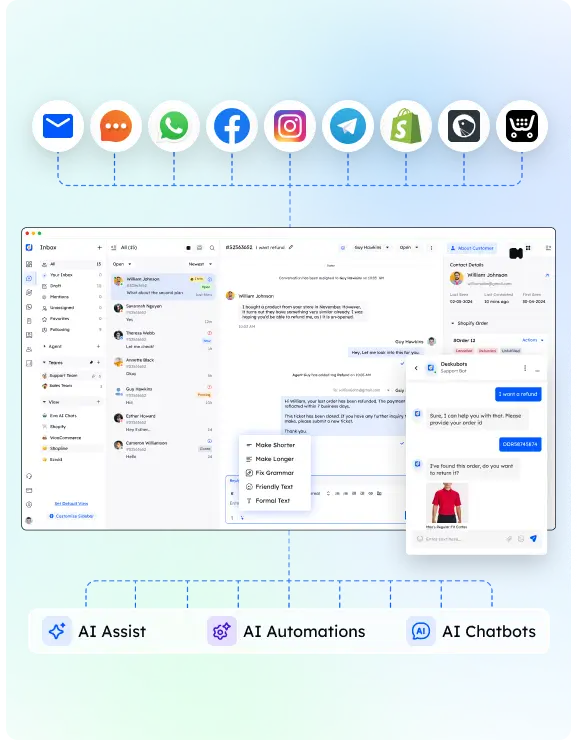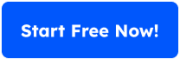In our busy, connected world, collaborators are key to hitting shared goals. They mix different skills and viewpoints. This pushes teams to success where one person can't.
What makes a collaborator, though? Is it just about skills, or is it more about how people work together and see the same future?
Let's look at the layers of collaboration and find out what makes collaborators vital in modern teamwork.
I. Definition and Role of Collaborators
Collaborators make a team or project stronger. They bring their skills and resources to reach a shared goal. This includes how they interact, connect, and play their roles in the team.
Good communication is key for sharing ideas, tackling problems, and aligning goals. Clear talk and understanding each other's strengths lead to successful work together.
II. Importance of Collaboration in Teamwork
Teamwork needs smooth collaboration. It boosts energy and uses the group's full power. Teams need to talk well and understand their dynamics to work together well. Clear talk helps share ideas, solve problems, and chase common goals. Team dynamics shape how a team works together.
| Ways to Talk | Group Dynamics |
|---|---|
| Listen Well | Everyone Has a Role |
| Talk Clearly and Truthfully | Trust Each Other |
| Give Helpful Feedback | Respect All |
III. How to Effectively Collaborate
To thrive in team efforts, people need to encourage open talk and grow a mutual respect atmosphere in the group.
- Trust: Build trust with truthfulness and dependability.
- Communication: Ensure everyone in the team grasps the shared information.
- Listening: Encourage active listening to boost empathy and understanding.