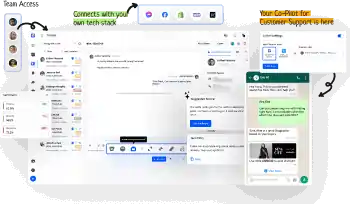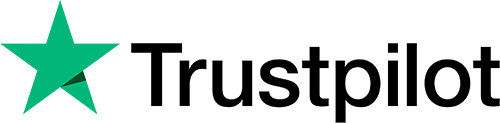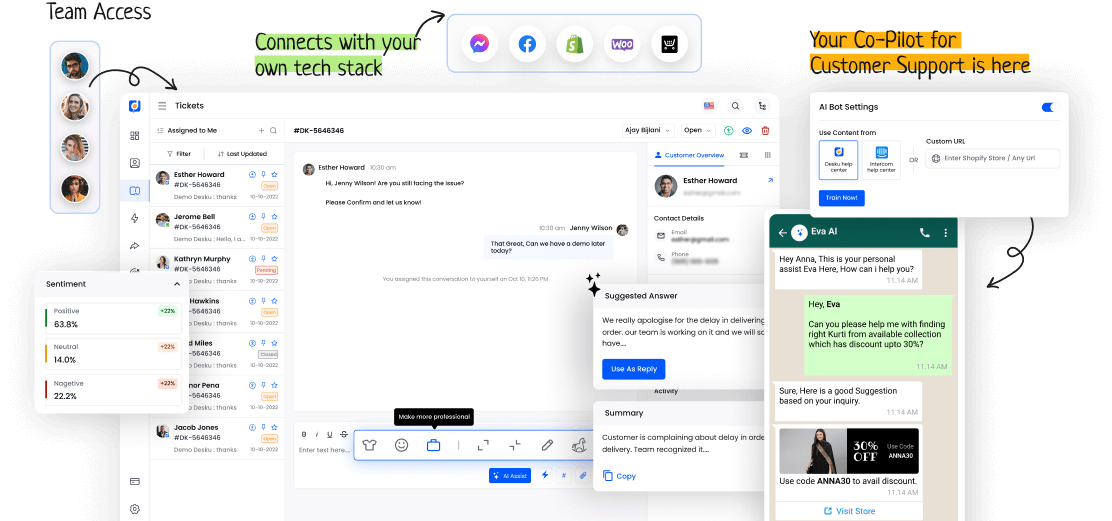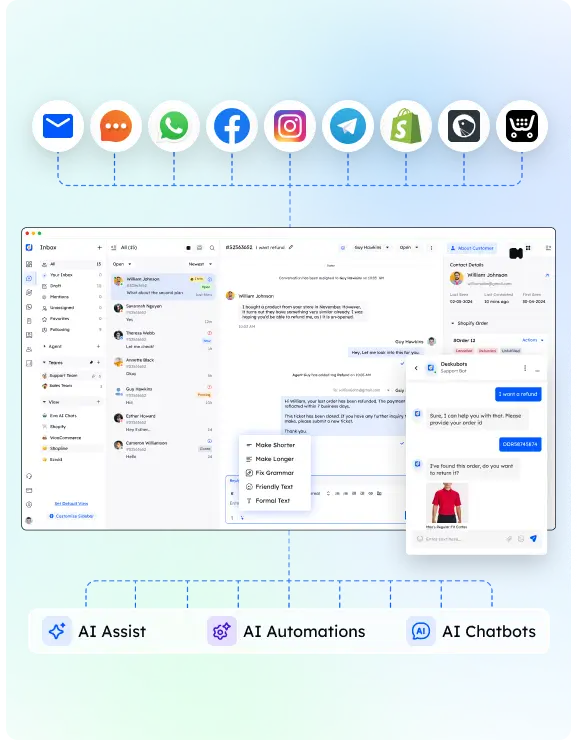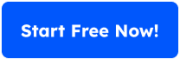Permissions work as digital space guards, saying who can come in and what they can do. In the complex world of cybersecurity, permissions silently protect important assets and private data from unapproved access and possible breaches.
It's very important to understand permissions to set up strong defenses and keep information flows safe. But how do permissions really work in the ever-changing field of cybersecurity? What must companies think about to handle this difficult area effectively?
I. Definition of Permissions
Permissions are rules or settings. They control who can use, change, or run certain resources in a system or software environment. These rules help control access and manage user rights.
Permissions ensure only approved people can interact with specific data or functions. This boosts security and keeps privacy in the digital world. Permissions are crucial for protecting sensitive information.
II. Types of Permissions
Different systems use many permissions to control access and user rights. Access control is key to permissions. It sets what actions users can do in a system.
User rights set the power given to people. They control if they can see, change, or remove data. Knowing these permission types is vital for keeping security and handling user interactions well.
III. Importance of Permissions in Cybersecurity
Access control and user rights are key in cybersecurity. They set the authorization level people have in a system. They can view, change, or remove data. This protects against unauthorized access and possible security leaks.
- Right permissions lessen the chance of data leaks.
- Better access control ensures only approved people can see sensitive data.
- Permissions aid in keeping data intact.
- Regular checks of permissions enhance overall cybersecurity stance.