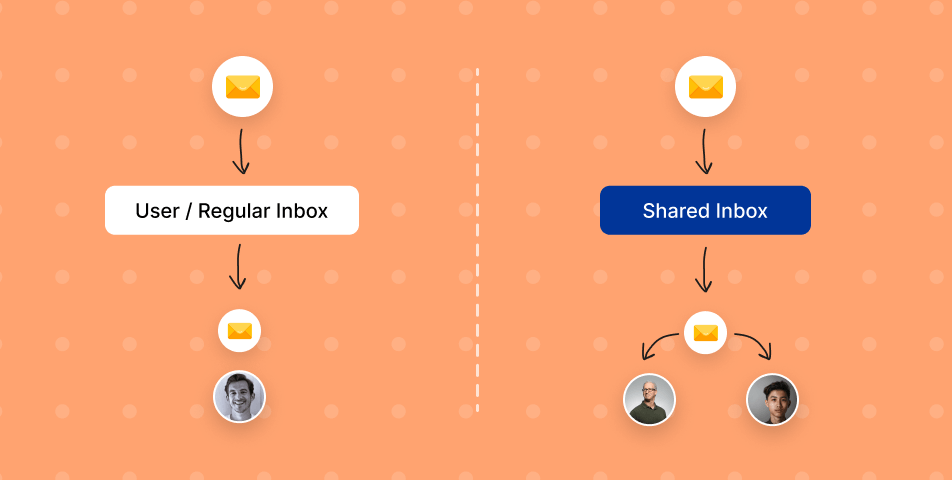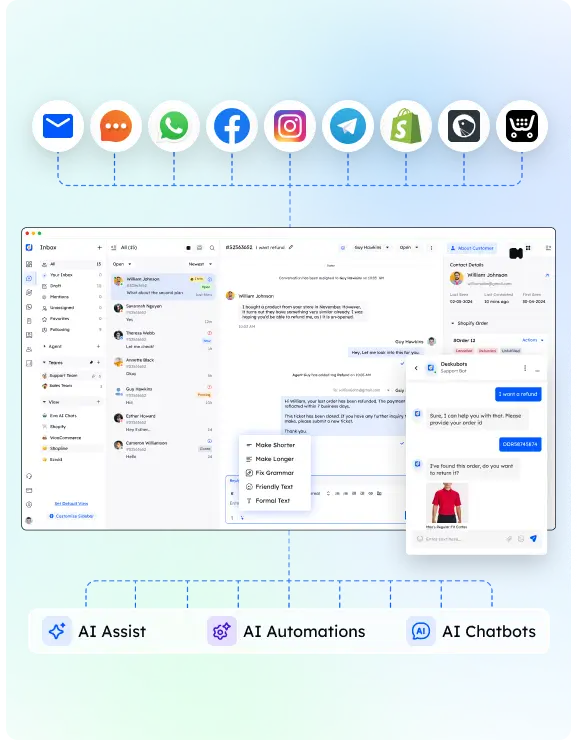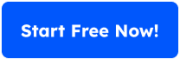Managing an email message and multiple email accounts effectively is critical for every business, big or small. The choice between a shared inbox and a Owner inbox often hinges on the specific setup these mailboxes require to support your team’s workflow and customer engagement. But what’s the difference between a shared mailbox vs user mailbox, and why does it matter?
A shared mailbox allows multiple people to access, manage, and respond to emails from a single mailbox, making it ideal for teams like customer support or help desks. A Owner inbox, on the other hand, is tied to an individual’s multiple email addresses and typically works best for personal or one-to-one communications. In some cases, businesses might also require an additional mailbox to manage specific types of communications, further streamlining their workflow.
This guide breaks down the key differences, benefits, and challenges of each system. You’ll also learn which option suits specific needs and how to implement it seamlessly. Let’s dive in!
Understanding User Mailboxes
A user mailbox, often referred to as just a regular mailbox, is linked to a single individual. These separate mailboxes are perfect for tasks that require privacy, personalization, or individual accountability. Unlike shared mailboxes, a user mailbox offers direct ownership and control. For instance, in platforms like Outlook, profile mailbox ensures direct ownership and control, allowing seamless integration with personal email management tools.
Features of a User Mailbox
- Personalized Access: Each user has unique credentials, ensuring privacy for user replies and maintaining secure communication, keeping their regular mailbox secure while offering administrators the ability to adjust user permission for added control.
- Individualized Setup: One or more Users can customize their regular mailbox with possible to create folders, rules, and contact lists.
- Device Compatibility: A user mailbox can sync across multiple devices for seamless access.
Advantages of a User Mailbox
- Privacy: Only the assigned user can access their own mailbox unless specific permissions are granted.
- Customization: Tailored to individual workflows, making it more flexible than shared mailboxes.
- Professional Identity: Emails sent from a user mailbox clearly display the sender’s name.
Disadvantages of a User Mailbox
- Limited Collaboration: A user mailbox is not built for teamwork or shared access.
- Complex Permissions: Granting access to others can be cumbersome in larger teams.
- License Costs: Each user mailbox is essentially a licensed mailbox, which can increase costs for businesses compared to shared mailboxes that typically do not require individual licenses.”
Best Use Cases for a User Mailbox
- Freelancers or Consultants: Ideal for private client communication.
- Managers: Perfect for handling confidential emails.
- Personal Communication: Suitable for tasks that don’t require team collaboration.
While a user mailbox is ideal for individuals, it can be inefficient when multiple people need Reach to the same inbox. This is where shared inboxes excel.
Understanding Shared Mailboxes
A shared mailbox is designed for team collaboration. It allows Various users to Reach, manage, and send email message from a central email address, promoting efficiency and teamwork. Unlike a simple distribution list, which forwards emails to multiple recipients without centralized management, a shared mailbox provides team-wide access. Many users can Entry, manage, and send emails from a central email address, making it ideal for customer support, marketing agencies, and other collaborative environments. Unlike a user mailbox, a shared mailbox promotes teamwork and efficiency.
Features of Shared Mailboxes
Shared mailboxes foster collaboration by enabling teams to Entry and respond to emails collectively. Unlike a personal user sending experience, shared mailboxes unify responses under one identity, making them an excellent choice for customer support. This ensures that teams don’t rely on individual user sending behaviors, which can lack transparency or cause duplication of efforts.
- Team Admission: Multiple users can log in without sharing personal credentials.
- Unified Email Address: Emails are sent and received using a single, shared email address.
- Shared Folders: Shared mailboxes support subfolders, which help teams categorize and prioritize emails.
- Centralized Sent Items: Responses are stored centrally for easy tracking.
Advantages of Shared Mailboxes
- Collaboration: Perfect for teams working together to manage emails.
- Transparency: Everyone can view email threads and sent items for accountability.
- Cost-Effective: Most shared mailboxes don’t require additional licenses unless accessed on certain platforms.
- Organized Workflow: Shared mailboxes support subfolders, making it easier to categorize emails like “Urgent” or “Resolved.”
Disadvantages of Shared Mailboxes
- Limited Personalization: Replies are often attributed to the shared email address.
- Authorization Complexity: Managing roles and permissions can be confusing without proper guidelines.
- Dependency on Admins: Setting up a shared mailbox may require IT support.
Best Use Cases for Shared Mailboxes
- Customer Support Teams: A shared mailbox like [email protected] centralizes customer inquiries.
- Marketing Agencies: Streamline client communications with a log in shared mailbox for collaboration.
- Small Businesses: A budget-friendly way to enable team communication.
Key Differences Between Shared and User Inboxes
Choosing between a shared mailbox and a user inbox depends on how your team operates. Let’s break down the main differences to help you decide.
| Aspect | User Inbox | Shared Inbox |
|---|---|---|
| Usage | Managed by a single user with their own credentials. | Accessible by multiple users with assigned permissions. |
| Collaboration | Limited; sharing credentials or forwarding emails can delay user replies and hinder teamwork efficiency. | Built for collaboration; allows many people to send and receive emails. |
| Email Address | Tied to a private email address (e.g., [email protected]). | Tied to a group email address (e.g., [email protected]). |
| Sent Items Visibility | Only the Member can see emails they’ve sent. | Sent emails are visible to everyone with Approach, ensuring transparency. |
| Organization | Customized by the user with folders and settings. | Shared folders enable team-wide organization of emails. |
| License Requirement | Requires a paid license users for each Member. | Shared inboxes usually do not require a license, unless accessed via certain platforms like mobile devices. |
| Use Case | Best for individual communication or private tasks. | Ideal for teamwork, customer support, and shared responsibilities. |
Examples
- User Inbox: A manager using their own normal mailbox to handle confidential matters or private conversations with clients.
- Shared Inbox: A help desk team managing a central group inbox like [email protected] to respond to customer queries.
Which One to Choose?
- Pick a User Inbox if:
- You need private and personalized communication.
- Tasks are managed by individual users without requiring team collaboration.
- Pick a Shared Inbox if:
- You need to allow multiple users to manage emails collectively.
- Transparency and efficiency are priorities, such as for help desk teams or marketing collaboration.
Choosing the Right Inbox for Your Business
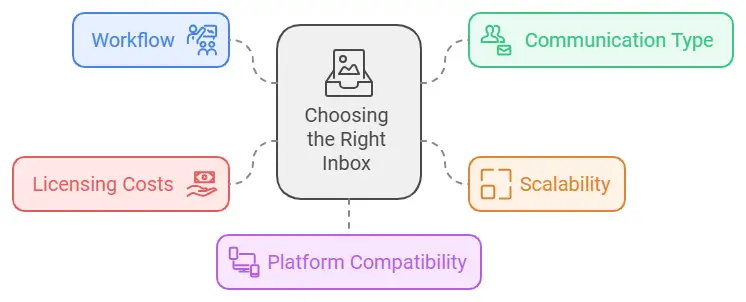
When deciding between a shared mailbox and a user inbox, it’s essential to align the choice with your team’s structure, communication needs, and budget. Here’s a step-by-step guide to help you make the right decision.
1. Understand Your Team’s Workflow
- High Collaboration: If several team members need to respond to the same set of emails (e.g., customer support teams), a shared mailbox is better.
- Individual Ownership: For roles where emails are tied to a specific person’s responsibilities (e.g., consultants), opt for a Member inbox.
2. Consider the Type of Communication
- Internal Communication: Member inboxes work best for private, internal emails.
- Customer Interaction: Shared mailbox streamline customer queries by centralizing responses, ensuring no email gets overlooked.
3. Assess Scalability
- Growing Teams: Shared inboxes can scale easily by allowing multiple users to access emails without needing additional licenses.
- Dedicated Roles: consumer inboxes are ideal when each team member has a defined set of tasks that don’t require team Approach
4. Factor in Licensing Costs
- User Inboxes: Each requires a paid permits, which may increase costs as your team grows.
- Shared Inboxes: Mailboxes do not require a license, especially with platforms like Exchange Online, unless mobile Approach or advanced features are needed.
5. Evaluate Platform Compatibility
- Check how your email system supports these inbox types:
- Google Workspace: Supports shared mailbox via groups or collaborative email tools.
- Microsoft Outlook: Offers shared mailboxes with features like shared mailbox email address and sent from a shared tracking.
- Mobile Devices: Ensure your team can Connection the chosen inbox type on their devices if mobility is important.
Implementation Best Practices
Once you’ve decided on the right inbox type for your business, implementing it effectively ensures smooth adoption and maximum benefit. Encourage customers to create folders and maintain a detailed contact list for better organization and quick Connections to frequent collaborators. Here’s how to set up and manage shared mailbox and client inboxes successfully.
For Shared Inboxes
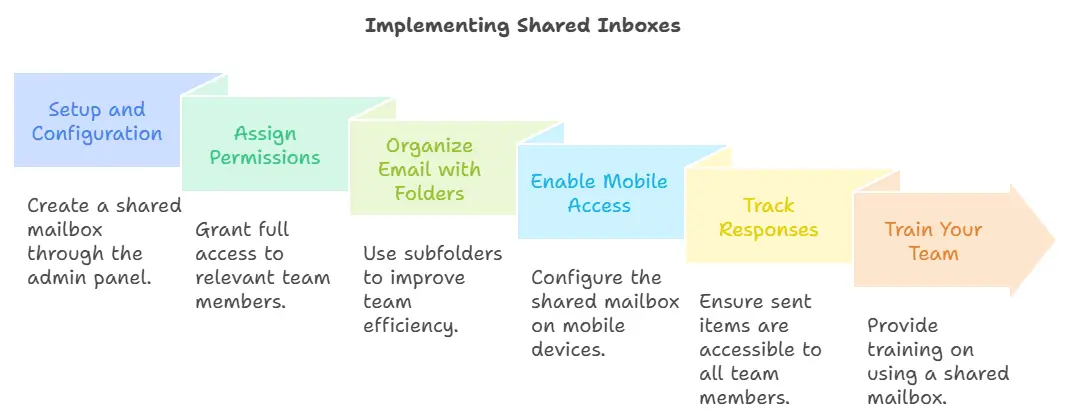
- Setup and Configuration
- In platforms like Microsoft Outlook or Google Workspace, create a shared mailbox through the admin panel. Assign it a clear mailbox name (e.g., [email protected]).
- Configure the shared mailbox email address and ensure it reflects the purpose of the inbox.
- Assign Permissions
- Grant full access to the relevant team members. Use roles to determine who can send, reply appears , or manage folders.
- Set up Operator permissions carefully to prevent unauthorized changes or accidental deletions.
- While a distribution list forwards emails to users’ individual inboxes, shared mailboxes empower teams to manage emails collaboratively, ensuring that every response is tracked and centralized.
- Organize Email with Folders
- Use subfolders (e.g., “Pending,” “Resolved,” “Urgent”) to organize email and improve team efficiency.
- Establish rules for moving emails automatically into specific folders.
- Enable Mobile Access
- For teams on the go, configure the shared mailbox on mobile devices. Note that some platforms may require additional licenses for this feature.
- Track Responses
- Ensure the sent items are accessible to all team members so responses are visible and no email is missed.
- Train Your Team
- Provide training on how to use a shared mailbox, manage subfolders, and coordinate reply appears. This minimizes confusion and improves adoption.
For User Inboxes
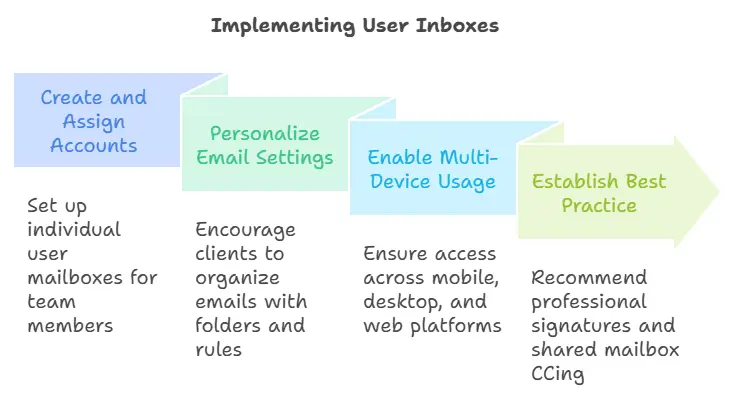
- Create and Assign Accounts
- Set up individual user mailboxes for each team member with a unique private email address and secure password.
- Use a platform like Exchange Online or Google collaboration tools to streamline user account management.
- Personalize Email Settings
- Encourage clients possible to create folders within their primary profile for better organization and set up custom rules to sort emails automatically.
- Allow users to configure their inbox based on their workflow.
- Enable Multi-Device Usage
- Ensure customers can log in from their primary outlook profile on mobile devices, desktop apps, and web browsers.
- Establish Best Practice
- Recommend using a professional signature for all outgoing emails.
- For specific projects or communications, users can CC a shared mailbox to keep relevant teams in the loop.
FAQs
1. What is the main difference between a shared inbox and a Consumer inbox?
A Consumer inbox is for individual use, tied to a personal email address, and requires a unique log in. A shared inbox is accessible by multiple users, enabling collaboration through a central email address.
2. Do shared inboxes requires a license?
In most cases, shared mailboxes do not requires a license unless accessed via mobile devices or set up as fully useable functional accounts in platforms like Exchange Online.
3. Can multiple users send email from a shared inbox?
Yes, shared inboxes allow many people to send email using the shared mailbox email address, ensuring responses come from a unified identity.
4. Are shared inboxes secure?
Shared inboxes are secure as long as proper Authorizations are set. Admins can control full access, ensuring only authorized users can manage or view emails.
5. Can I use both shared and user inboxes?
Absolutely! Many businesses adopt a hybrid approach, using user inboxes for private communication and shared inboxes for team collaboration.
Conclusion
Deciding between a shared inbox and a customer inbox boils down to how your team works and what your communication goals are. User inboxes offer privacy and personalization, making them ideal for individual roles. Shared inboxes, on the other hand, are all about collaboration, streamlining workflows, and ensuring no email goes unnoticed. Choosing between a user mailbox and a shared mailbox depends on your communication goals. A user mailbox is perfect for personalized tasks, while a shared mailbox enhances collaboration and streamlines team workflows. For teams requiring seamless access, remember that shared mailboxes support subfolders, and mobile devices shared mailboxes can boost flexibility.
For SMBs, customer support teams, marketing agencies, and freelancers, understanding the strengths of each option helps optimize productivity. Whether you need a centralized hub for teamwork or personalized accounts for one-on-one interactions, the right choice can enhance communication and keep your business running smoothly.