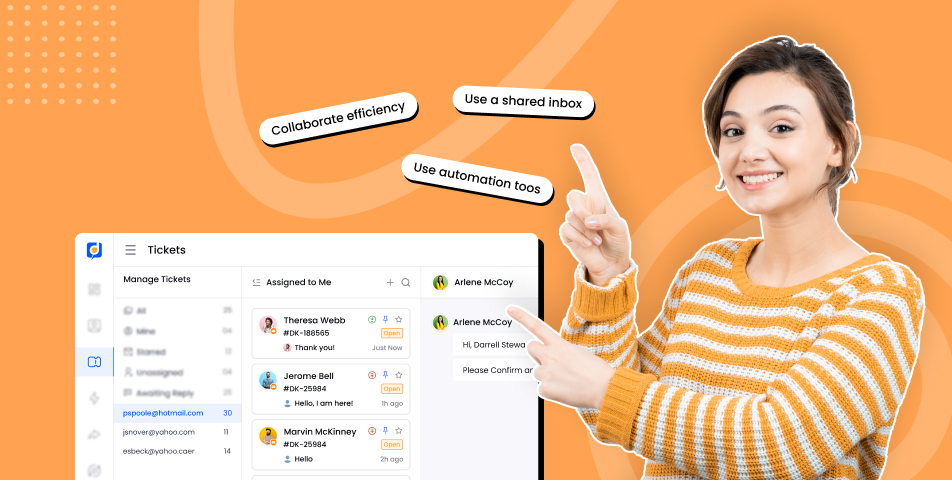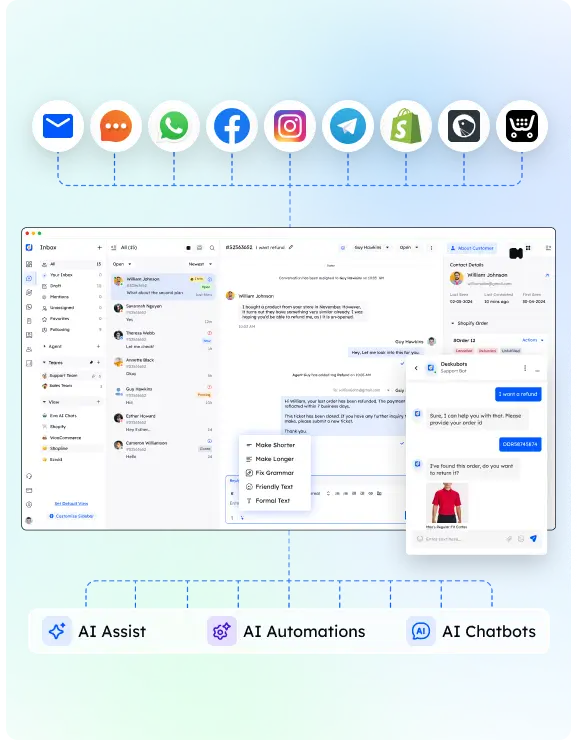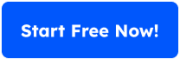Getting 100+ emails a day isn’t a sign of importance. It’s a time sink.
SaaS founders and ecommerce owners deal with everything from customer support to abandoned carts—and it’s all hitting the same inbox. If you don’t have a system to manage your emails, your productivity suffers, customers wait longer, and key messages slip through.
Email management means more than just checking messages. It’s about how you organize, prioritize, respond, and collaborate—whether you’re working solo or across a team. This includes everything from inbox clean-up and automated filters to choosing the right email management software that supports your business.
This guide brings it all together. You’ll learn how to:
- Organize your inbox with filters, folders, and templates
- Set up systems that reduce stress and speed up customer responses
- Pick the right email tools for internal and customer-facing workflows
- Avoid common mistakes that lead to missed sales and frustrated users
Whether you’re looking to clean up a bloated inbox, improve customer support, or send better email campaigns, this guide will show you the best way to do it—backed by proven systems and tools.
2. Why Email Management Matters
Email is still the main channel for running a business. From handling support tickets to sending receipts or onboarding flows, it’s at the center of customer and team communication. When inboxes get out of control, so does the business.
Here’s why getting serious about email management can change how your team works—and how your customers feel.
1. Improves productivity
Constant context switching drains focus. Each time someone checks an email mid-task, it takes several minutes to get back on track. Scheduling focused email check-ins, using filters to sort incoming messages, and sticking to a reply workflow can free up hours every week. Fewer interruptions mean deeper work and faster results.
2. Reduces stress and overload
An inbox filled with unread messages increases stress. When folders, labels, and rules are in place, important emails are easier to find. Decluttering also helps remove the noise—like newsletters you never read or updates you don’t need. Many email management tools come with unsubscribe features and auto-filters that remove distractions before they reach you.
3. Delivers faster customer support
Slow email replies break trust. Whether it’s a SaaS user needing help or an ecommerce customer asking about an order, delays lead to churn. Shared inbox tools help your team assign messages, leave notes, and respond faster—without duplicating effort or losing track of the conversation. Faster replies often lead to higher satisfaction and more repeat customers.
4. Makes team communication clearer
Internal email isn’t just noise—it includes hand-offs, decisions, and updates. Without a good system, teams reply in long threads, miss context, or forget to follow up. A structured inbox and clear templates reduce confusion. For support teams, shared inbox software helps centralize customer conversations and internal collaboration in one place.
3. What Is Email Management?
Email management is the process of organizing, sorting, replying to, and storing email in a way that saves time and keeps your communication clear. It includes the tools and workflows that help you control the volume of emails and stay focused on the ones that matter most.
This isn’t just about checking email faster. It’s about building systems that let you respond to emails when it makes sense, separate what’s important from what’s noise, and keep your inbox under control.
For Individuals vs. Teams
Solo founders or small ecommerce teams often juggle dozens of tasks. Without rules, folders, or templates, emails stack up quickly. A good system for individual email management usually includes inbox batching, auto-sorting, and templates for common replies.
Teams—especially those handling support or sales—have different needs. They’re dealing with multiple inboxes, customer interactions, and shared responsibilities. Here, tools like shared inbox platforms help assign emails, avoid duplication, and track who’s handling what. Internal notes and collision detection also keep communication clean.
Key Challenges in Modern Inboxes
- Email volume: Many businesses deal with hundreds of emails a day. That includes support questions, receipts, internal requests, and marketing campaigns.
- Spam and noise: A lot of emails aren’t useful. Unwanted promos, bulk emails, or low-priority notifications clog up inbox space.
- Missed messages: Important replies can get buried under newsletters or threads you’ve already handled.
- Multi-channel confusion: Many teams now manage email, chat, and social messaging in parallel. Without a unified inbox, it’s easy to lose track of conversations or double-respond.
Good email management helps avoid these problems by giving you control over what lands in your inbox, how it’s processed, and who handles each message.
4. Email Management Strategies
Managing email well isn’t about checking it more. It’s about checking it better. These strategies are designed to help you organize your inbox, respond faster, reduce clutter, and create better customer interactions—without living in your inbox all day.
Each strategy below comes with real-world steps and tool recommendations to help you set it up.
1. Check email at set times
Don’t keep your inbox open all day. Choose 2–3 windows daily—morning, mid-afternoon, and before sign-off—to review and respond. Turn off notifications outside these times.
For ecommerce store owners handling customer support, batching email this way helps avoid getting pulled away from fulfillment or marketing work.
2. Prioritize with labels and folders
Create folders like “High Priority,” “Follow Up,” and “Waiting on Reply.” Use rules or filters to automatically route emails based on subject, sender, or keywords.
In Gmail or Outlook, filters can move receipts to a finance folder, customer orders to a shipping folder, or team messages to an internal folder.
3. Unsubscribe and declutter regularly
Use tools like Clean Email or SaneBox to clean out newsletters and marketing emails you don’t need. Unsubscribing once a week keeps inbox noise low.
Less clutter means fewer distractions—and fewer missed important emails.
4. Use templates and canned replies
If you send the same response more than twice a week, turn it into a template. For SaaS, this could be an onboarding help email. For ecommerce, a shipping delay response.
Gmail’s canned responses or tools like Missive or Front let you save and reuse replies in seconds.
5. Apply the Inbox Zero method
Every email you read gets one of five actions: reply, archive, delete, defer, or delegate. Nothing stays sitting in the inbox.
Set aside 30 minutes at the end of the day to clear your inbox using this method. Tools like SaneBox or Spark can help categorize and clean up faster.
6. Delegate with a shared inbox
In a team inbox, assign emails to the right person based on topic or priority. Use internal notes to leave context for your team.
This works best with platforms like Desku, Front, or Missive—tools that let you manage shared inboxes without stepping on each other’s toes.
7. Automate repetitive actions
If you’re forwarding order emails to fulfillment or tagging support tickets manually, that’s a time sink. Use filters or built-in rules to do it automatically.
Advanced tools like HubSpot, Desku, and Gmail filters help automate tagging, routing, and even replies.
8. Separate work and personal accounts
Keep business emails out of your personal inbox. Set up different email accounts (e.g., team@, support@, billing@) to divide responsibilities and keep communication focused.
Unified inbox platforms can pull these into one dashboard for quick access while keeping them logically separate.
9. Use a unified inbox for all channels
Many ecommerce businesses now handle email, live chat, and social messages. Tools like Desku let you manage all of them in one place, so no message gets missed.
This reduces confusion, prevents duplicate replies, and helps track customer interactions better.
10. Schedule regular inbox cleanups
Once a month, review folders, update templates, and clean archived items. Delete or archive old conversations you no longer need. Adjust filters and rules based on what’s not working.
This small habit prevents clutter from building back up.
11. Measure and adjust your workflow
Track how long it takes to respond to emails, how many touchpoints are needed to resolve issues, and how often you miss replies. Most shared inbox tools offer simple reporting.
If email takes up too much of your week, it’s a signal to improve filtering, use more templates, or automate more actions.
5. Top Email Management Tools
The right tools do more than just organize your inbox. They help reduce response time, automate repetitive work, and improve the way you manage customer support and team communication. Below is a list of email management tools—grouped by use case—to help you decide what fits best for your business.
Tools for Personal Inbox Management
These tools help clean up clutter, sort emails faster, and reduce inbox overwhelm for founders or small teams handling their own mail.
1. SaneBox
- Uses AI to filter out low-priority emails
- Moves distractions to a separate folder like “SaneLater”
- Works with almost any email client
- Helps you focus on important conversations
2. Clean Email
- Bulk email cleaner with easy unsubscribe options
- Groups emails by type: social, promotions, notifications
- One-click archive and delete for thousands of emails
- Great for decluttering older inboxes
3. Microsoft Outlook
- Built-in Focused Inbox separates priority from low-value messages
- Supports custom rules and scheduled email
- Popular among businesses already using Microsoft 365
4. Gmail
- Powerful filters and labels
- Built-in templates and snooze options
- Works well with extensions like Boomerang for send-later and follow-ups
Tools for Shared Inbox and Team Collaboration
These are best for SaaS and ecommerce teams that handle customer interactions, support tickets, or sales outreach as a group.
5. Desku
- Shared inbox platform built for omnichannel support
- Assign emails, leave internal notes, and track response time
- Offers AI tools for ticket tagging and smart replies
- Also includes live chat, social, and CRM integration
- Offers a free trial and flexible plans for small to medium businesses
6. Front
- Shared inbox with internal commenting
- Tag conversations, automate routing, and respond as a team
- Great for managing high-volume customer support inboxes
7. Missive
- Combines chat, email, and task management
- Shared inbox with collaborative drafts
- Ideal for startups and remote teams who want real-time collaboration
Tools for Email Marketing and Automation
Perfect for automating onboarding, re-engagement, and ecommerce flows like abandoned cart recovery.
8. Klaviyo
- Built for ecommerce: integrates with Shopify, WooCommerce
- Prebuilt flows for cart abandonment, welcome emails, and more
- Drag-and-drop email builder
- Offers segmentation based on customer behavior
9. Omnisend
- Multichannel email and SMS campaigns
- Automates transactional and marketing emails
- Great for ecommerce brands wanting fast setup and strong visuals
10. MailerLite
- Simple automation tools for small teams
- Supports scheduled emails, drag-and-drop templates, and list segmentation
- Good balance of features and affordability
11. ActiveCampaign / Encharge
- Strong automation features for SaaS email journeys
- Automate onboarding, churn prevention, and user engagement emails
- Built-in CRM and behavior-based segmentation
- Ideal for complex drip campaigns
Choosing the Right Email Management Tool
When picking a tool, think about:
- Do you need internal collaboration or just personal organization?
- Is it for marketing, support, or both?
- Does it offer features like shared inbox, automation, CRM integration, or chat?
- Does the tool offer a free plan or free trial so you can test it first?
Using email management software that fits your exact workflow is a huge time-saver. Most of the tools above offer trials, so try before committing.
Conclusion
You can’t stop emails from coming in. But you can control how you manage them.
Email management isn’t just about keeping a tidy inbox. It’s about reducing wasted time, making sure customers get faster replies, and building workflows that scale with your business. Whether you’re answering a customer support request or onboarding a new user, your email system should support your goals—not slow you down.
Start small:
- Set email check times
- Clean up your folders and filters
- Use templates for common replies
- Try a shared inbox tool with your team
Then build from there. Look for email management software that fits your workflow—whether it’s replying faster, automating tasks, or organizing your internal communication.
Don’t treat email like a task that never ends. Treat it like a system you own.