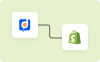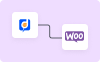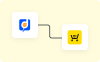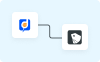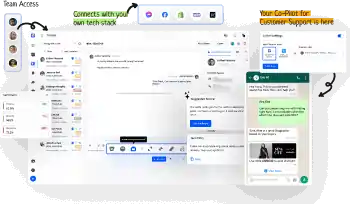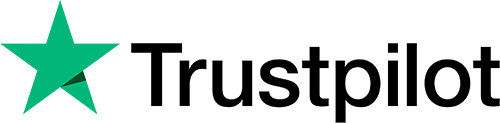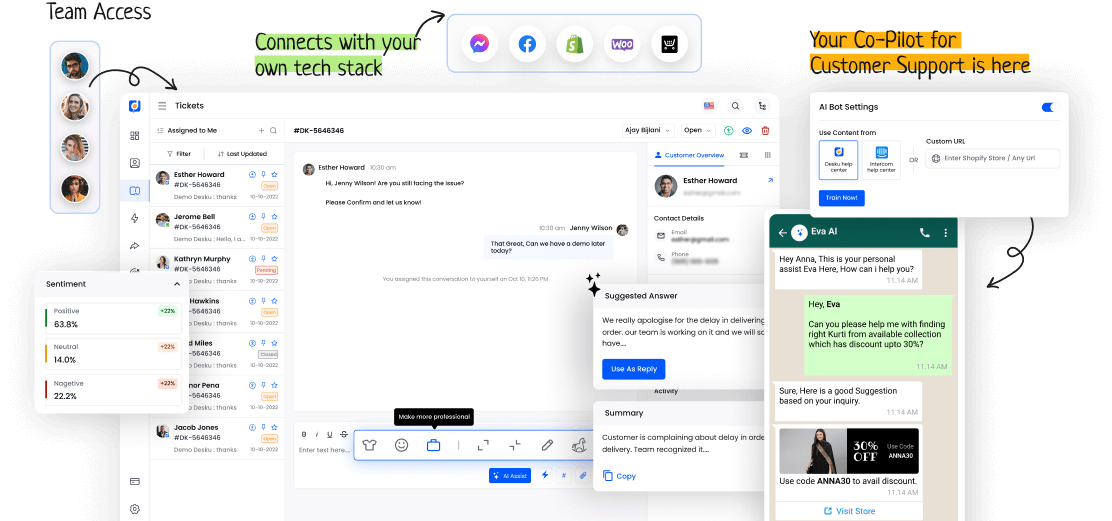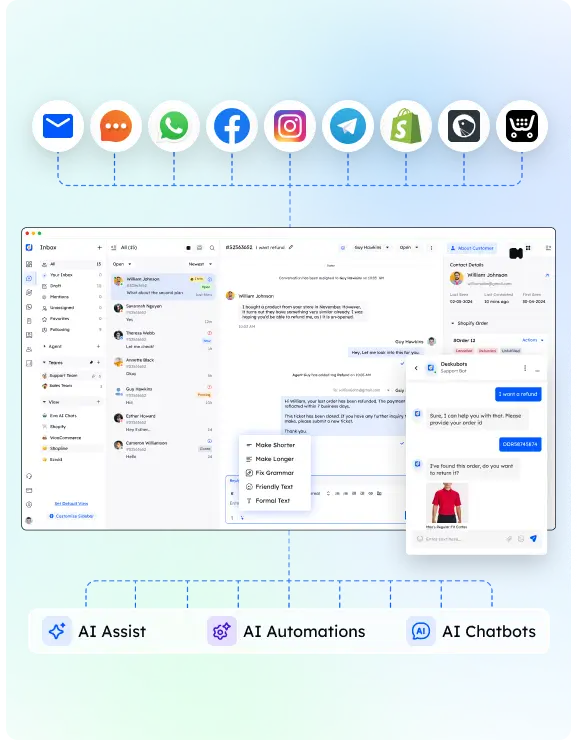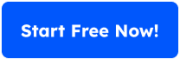In customer service and tech support, a closed ticket is more than just the end of a question. It’s a journey. It involves problem-solving, talking, and fixing issues. These are all key for a business to run smoothly.
A closed ticket tells a story. It’s a story of teamwork, skill, and happy customers. This story lays the ground for excellent service.
So, what’s really behind a closed ticket? The answer may give us a better understanding of putting the customer first. It could also teach us how to provide top-notch support.
I. Understanding a Closed Ticket
In customer service or tech support, a closed ticket means a solved issue. The customer is happy, and the system marks it as done. Good closing processes are key for team efficiency.
They make sure tickets get resolved on time and customers stay happy. This method boosts service delivery and keeps customer relations positive.
II. Circumstances Leading to Ticket Closure
The reasons behind a ticket’s closure are key signs of good problem-solving and happy customers in customer service or tech support. Causes like quick fixes, correct solutions, and good communication are important in closing tickets fast.
Strategies such as good listening, detailed problem study, and quick follow-up are crucial for successful ticket closures and happy customers.
III. Impact and Importance of Closed Tickets
To measure the success of customer service or tech support, look at the number and quality of solved tickets. They are key indicators of performance and customer happiness. Closed tickets don’t just show that problems have been fixed. They also greatly improve customer satisfaction.
When tickets are closed promptly, it proves the service is efficient. It strengthens trust and loyalty between the company and its customers.