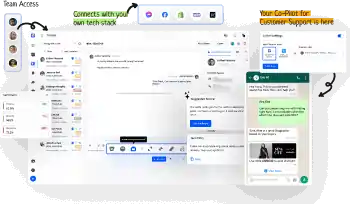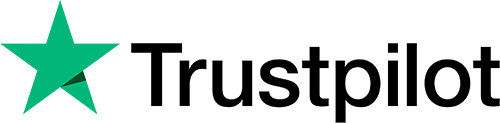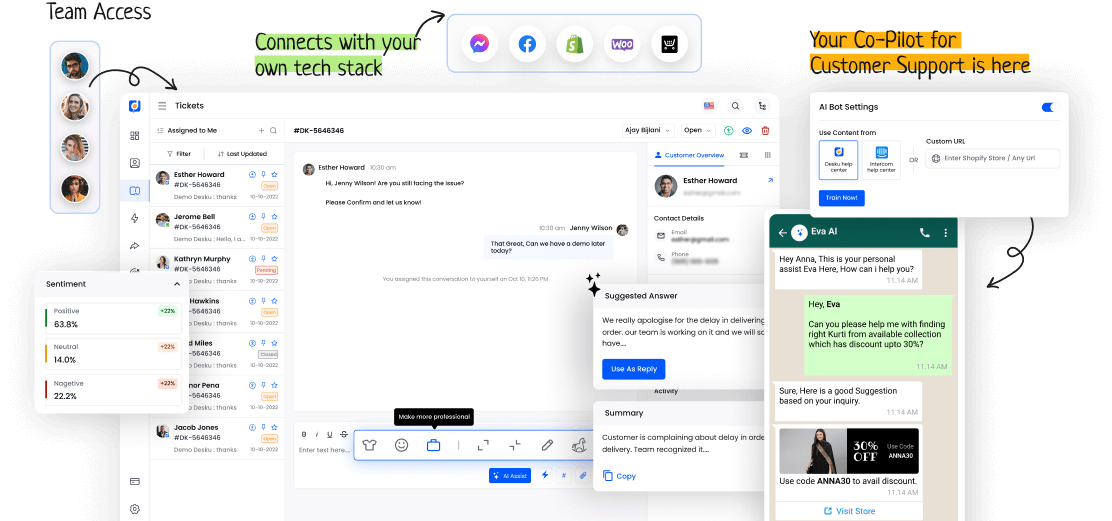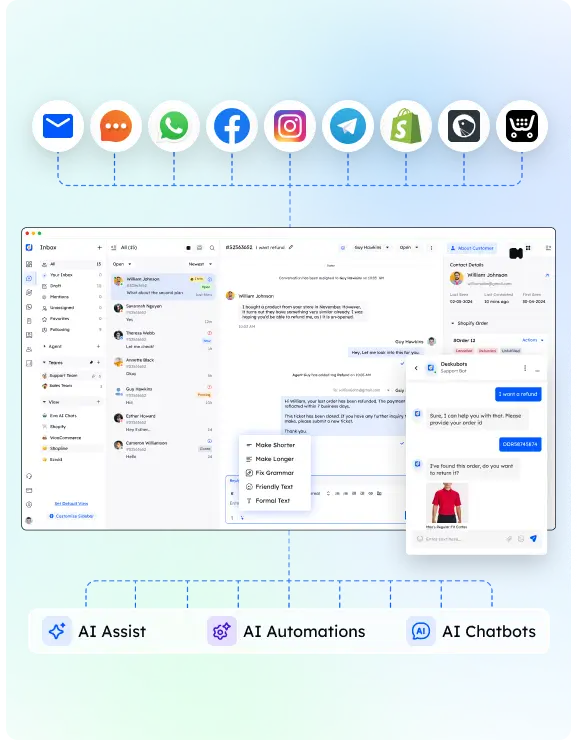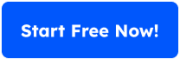Email notification is crucial in today's communication. It's more than just alerts. It's a complex system that sends tailored information. It makes sure the right messages reach the right people at the right time.
Understanding email notification helps us use it better. Let's explore this simple but powerful tool. It holds great value in our fast-paced digital world.
I. Understanding E-mail Notifications
Email notifications are automatic messages that are sent through email. They tell recipients about certain events, updates, or actions.
Users can change their notification settings to control the type and number of emails they receive. The delivery of emails can be immediate or scheduled, depending on the user's preferences.
Knowing how to manage notification settings is important to ensure that recipients receive necessary information promptly and avoid receiving an excessive number of unwanted emails.
II. Importance and Usage of E-mail Notifications
In the digital age, quick notifications are key. They tell people of important events or news. It's crucial to keep users involved. Knowing their notification likes helps make communication personal. This boosts user experience.
III. Setting Up and Managing E-mail Notifications
In digital talk, setting up and managing email notifications is key. It keeps users engaged and ensures smooth info flow. Users can customize alerts to fit their needs, so they only get relevant updates.
We need to monitor how emails are sent to make sure they're timely and reliable. This improves user experience and satisfaction.