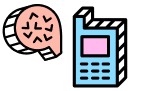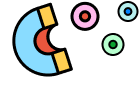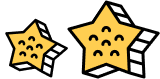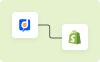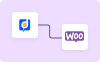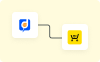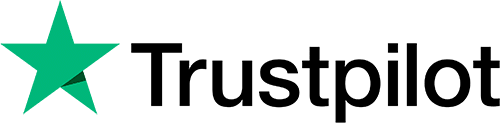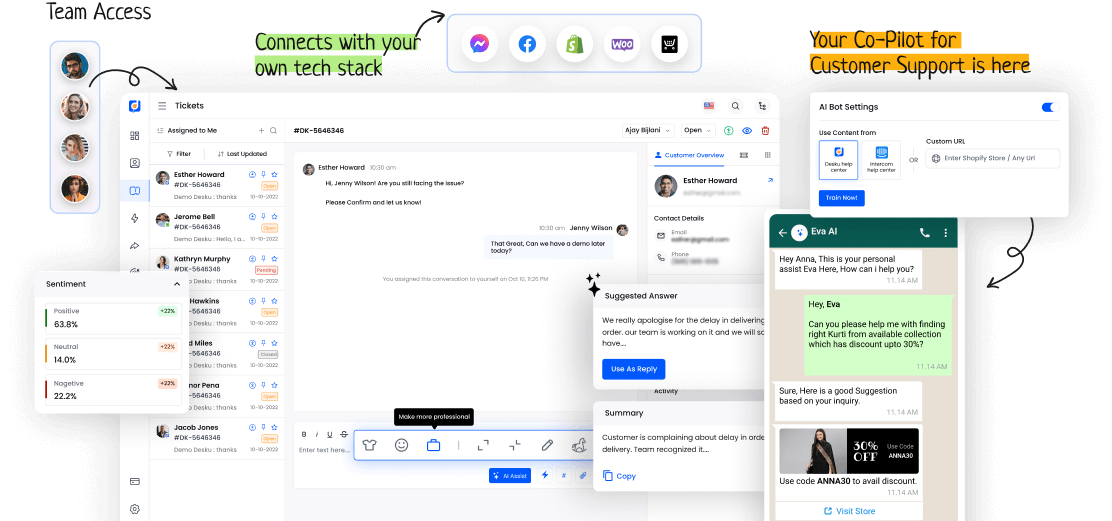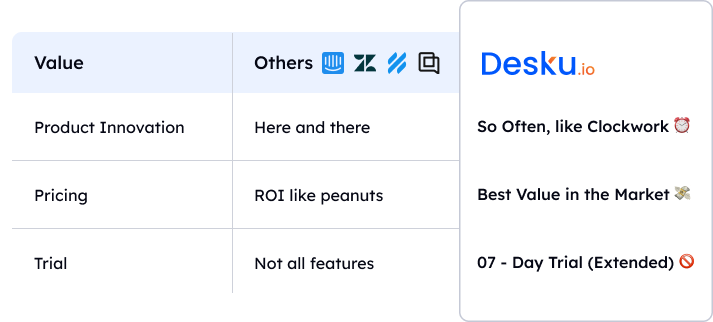Ticket assignment is vital for efficiency and superior customer service in businesses. Knowing how to assign tickets can greatly affect how businesses deal with customer questions and task sharing.
Looking closer at this process, we see how smart ticket assignment can speed up response times, encourage teamwork, and increase customer happiness.
Learn all about 'What Is Assign Ticket' and its key part in today's business operations.
I. Defining 'Assign Ticket'
Ticket assignment means giving responsibility for a certain issue or task to a person or team within a company. This is essential for customer service operations to run smoothly. By assigning tickets, companies ensure tasks are shared out effectively.
This allows for a clear understanding of the system and tracking progress. It keeps accountability and gives quick solutions to customer problems or questions.
II. Importance of Ticket Assignment in Customer Service
Ticket assignment in customer service is key. It makes inquiries orderly, ensures quick solutions, and boosts customer happiness.
Fast ticket assignment gives ownership. It also means customer problems go to the right person for fixing.
This process helps to answer faster, work more efficiently, and make customers happier.
III. Process and Best Practices in Ticket Assignment
A planned way for ticket assignment is vital. It makes customer service work smooth and ensures quick resolution of inquiries.
To distribute tickets effectively, follow these best practices:
- Put urgent tickets first
- Give tickets to experts
- Push for teamwork
- Keep team communication clear