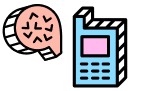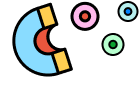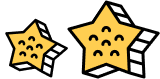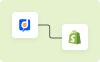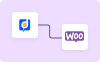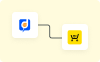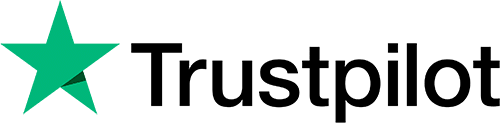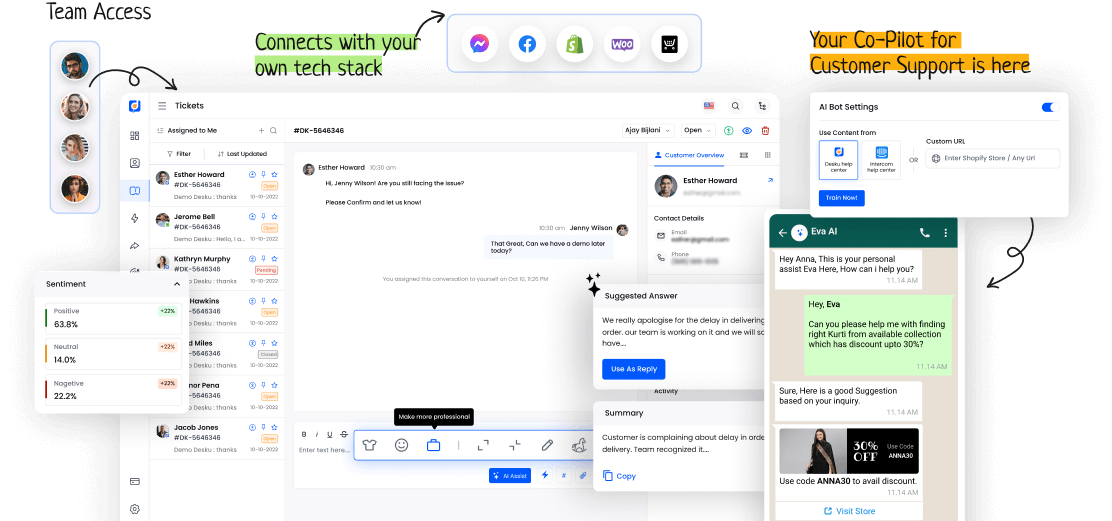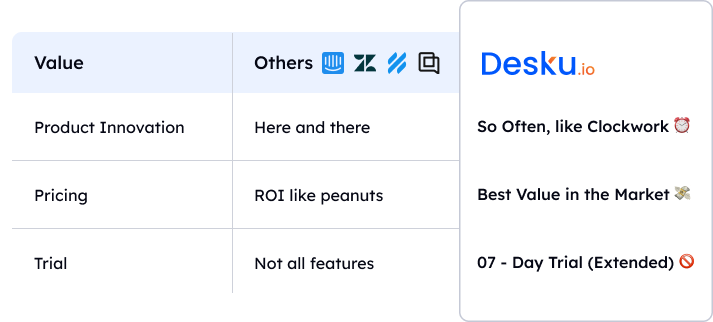Email forwarding is key in today's communication systems. It allows the easy move of messages from one inbox to another. This tool is simple but strong and is a must for managing emails well.
Still, it's not just about redirecting messages. There are fine points and wise ways to use email forwarding. By knowing these, people can use it to its full power. This boosts productivity and organization.
Keep reading to learn the fine points and gains of email forwarding for better digital mail.
I. Understanding E-mail Forwarding
Email forwarding is when emails go from one address to another. Always ask before you forward someone's email.
There may be privacy issues with forwarding emails. Sensitive information might be shared without meaning to. It's important to think about this to stay professional and respect privacy.
II. Benefits and Uses of E-mail Forwarding
Email forwarding improves communication and information sharing.
- Business efficiency: Email forwarding lets you share important messages fast and easy in business.
- Communication streamlining: It makes sure the right people get the right information quickly.
- Enhanced collaboration: It makes teamwork easier by letting team members share communication smoothly.
III. Setting Up E-mail Forwarding Practices
To set up email forwarding effectively, it is important to understand the tech behind routing messages. Use filters to prevent spam from being forwarded. Regularly review the forwarding rules to ensure they match your needs.
Don't just forward all emails without checking the content. If recipients change, remember to update your forwarding settings. Be disciplined in keeping your email forwarding practices secure and efficient.