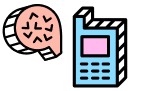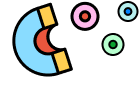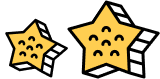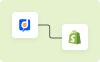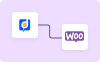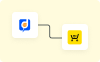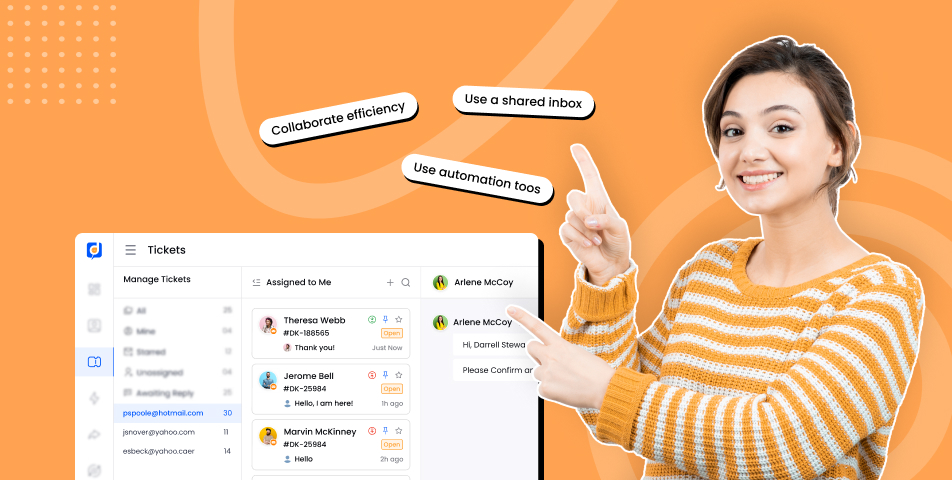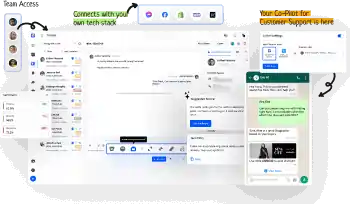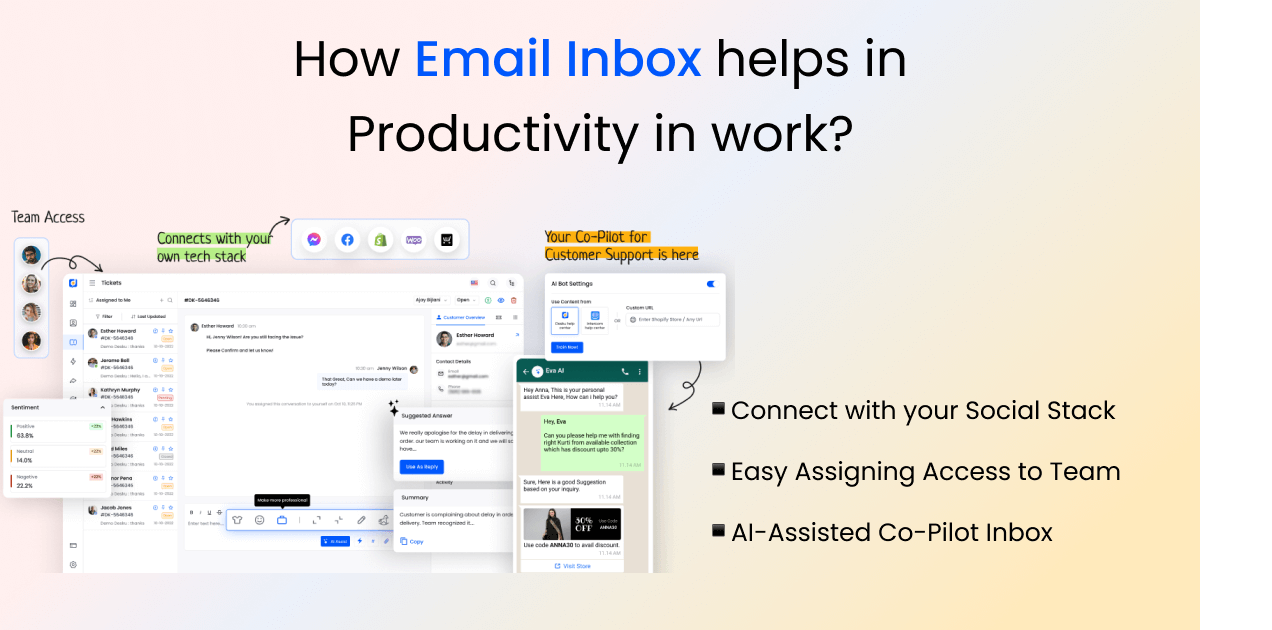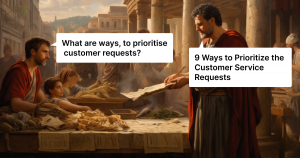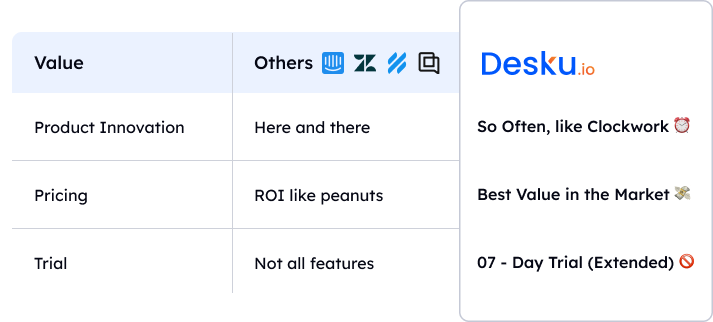Managing your email inbox can often feel like a daunting task, especially when faced with a constant influx of messages. However, with the right strategies and organization tips, you can transform your email inbox into a well-structured and efficient communication hub. 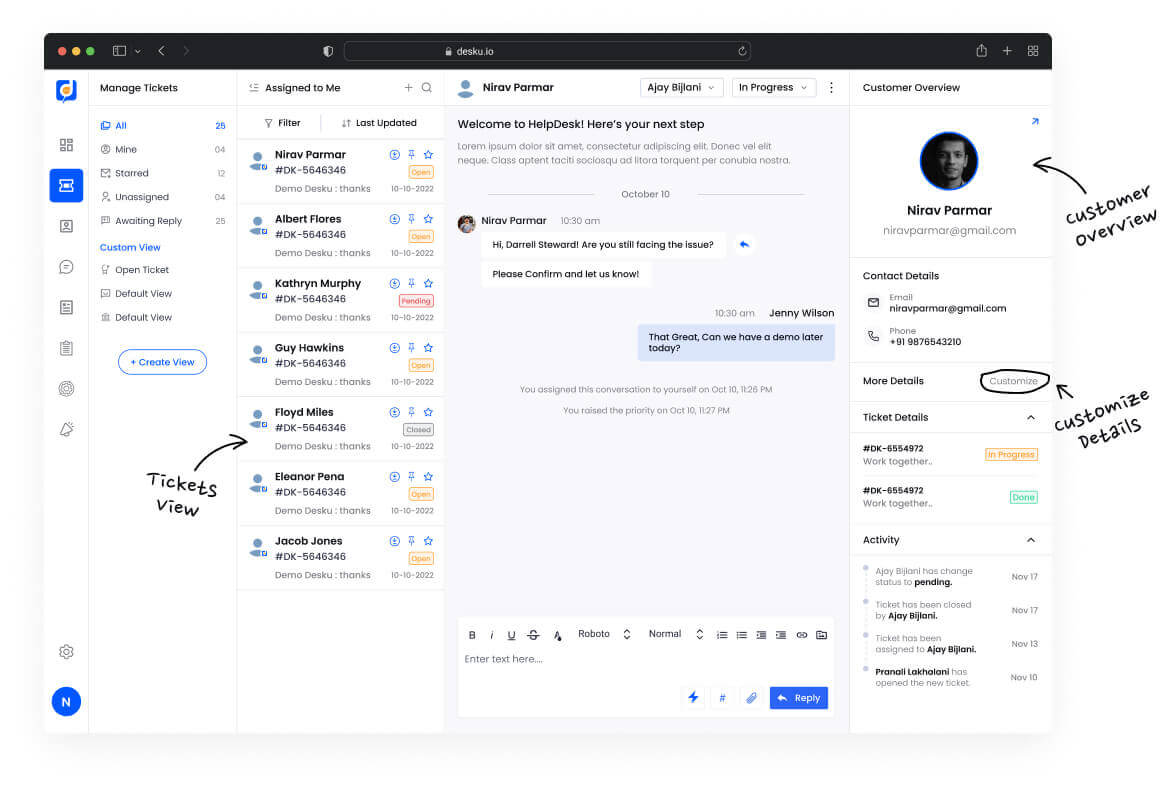 In this blog, we will explore the Importance and 6 simplest ways to help you Manage Email Inbox like a pro, ensuring that you stay on top of your messages and improve your overall productivity.
In this blog, we will explore the Importance and 6 simplest ways to help you Manage Email Inbox like a pro, ensuring that you stay on top of your messages and improve your overall productivity.
Key Takeaway :
Managing your email inbox can be challenging, but with the right strategies, you can transform it into an efficient communication hub. Utilize tools like filters, labels, and folders to prioritize and organize messages, ensuring important emails don’t get buried. By implementing these strategies, you can stay on top of your messages and improve your overall productivity, making your email experience more manageable and less stressful.
What is Unified Email Inbox and why it is important in business?
Email Inbox is a unified field of Emails that are received and sent to the audiences and we all know how much is it important in our daily lives, especially in business. A lot of Emails are overwhelming to us and we tend to ignore them and guess what it can be your hot lead of customers too. What can be the solution to this? Unified Email Inbox streamlines your emails from multiple communication channels. It is one dedicated email inbox where you can receive every email, subscription-based newsletter, and much more. No more hustle of unsubscribing from non-potential emails. Make an email organization of yours that does not irritate you but brings out only potential work emails. A unified Email Inbox is important in business because;
- Improved Communication between your customers
- Provide on-point customer service
- Increased Customer team productivity
- Uncluttered Email Inbox
- Shared with multiple agents without sharing credentials
Read More: 11 Best Shared Inbox Tools for Exceptional Support Teams
Importance of Email Organization For Productive Email Usage
With the abundance of emails flooding our inboxes, it becomes imperative to manage them efficiently. By utilizing tools like Gmail’s filters and labels, one can effortlessly sort and prioritize messages, ensuring important emails don’t get buried. Organizing emails into folders or categories helps to keep the inbox under control, allowing quick access to specific information. Setting up filters to automatically handle routine tasks, such as sending emails to designated labels or deleting spam, saves valuable time. So, whether it’s prioritizing tasks, staying organized, or finding information with ease, effective email organization is the key to a productive and stress-free email experience. Let’s know what is the importance of managing an email.
Faster Solution with Unified Email Inbox
Email messages can be a powerful tool for elevating business and driving business growth. By organizing your email communications effectively, you can enhance your marketing campaigns, nurture customer relationships, and increase conversions.
Strategic segmentation of your email lists allows you to tailor messages to specific target audiences, ensuring higher engagement and response rates. Analyzing is the best way to organize email metrics and by leveraging A/B testing, you can optimize your email content and design for better click-through rates and conversions, ultimately leading to increased profits.
Better Productivity for the Customer Support Team
Each email you receive presents an opportunity to improve the productivity of the customer support team. By promptly checking your email and organizing your inbox, you can efficiently address important messages and prioritize tasks. Deleting or archiving irrelevant emails helps declutter your inbox and ensures you focus on the most relevant and pressing matters.
Easy Assignment to the relevant Support Agent
Effortlessly assign emails to the most relevant support agent with our intuitive email management system. Designed to help you manage your inbox efficiently, incoming messages ensure that messages requiring attention are promptly assigned to the appropriate team member.
Prioritise and manage time to Stay on Top of Your Inbox
Prioritizing and managing your time efficiently when it comes to email is crucial for staying on top of your inbox. By allocating dedicated time slots for checking and responding to emails, you can maintain a balanced approach to your workload. Setting boundaries, such as turning off email notifications during focused work sessions, helps minimize distractions and maintain productivity.
Balanced Work Life Due to Inbox Zero Email Account
Maintaining an inbox-zero email account contributes to a more balanced work life. By organizing your inbox efficiently and clearing out unnecessary emails, you create a sense of control and reduce stress levels. Responding promptly to important messages and addressing urgent tasks helps you achieve a better work-life balance, as you can efficiently manage your workload and prevent emails from piling up.
Best 6 Ways to Manage Email Inbox Like a Pro
1. Save Replies for Frequently Used Email Responses
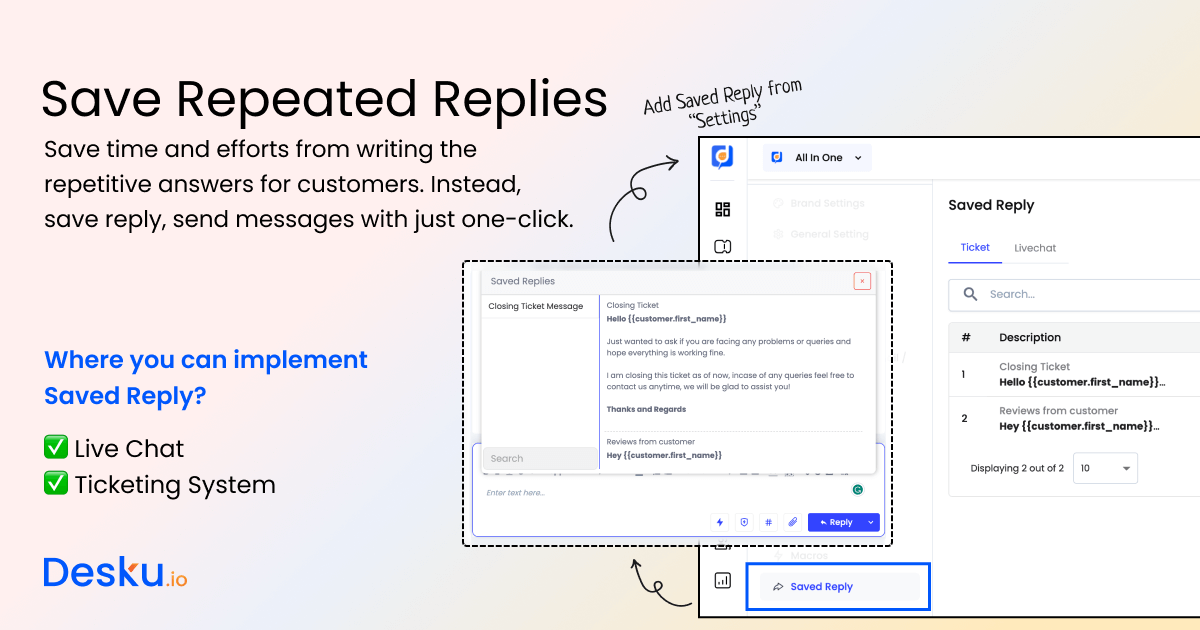 Save time and streamline emails that need communication by saving replies for frequently used email responses. Whether it’s a common inquiry, a meeting request, or a standard follow-up, having pre-written saved replies allow you to respond quickly and consistently to emails instead. Organize the email that you need with the necessary details to personalize your responses while maintaining efficiency in a set of emails.
Save time and streamline emails that need communication by saving replies for frequently used email responses. Whether it’s a common inquiry, a meeting request, or a standard follow-up, having pre-written saved replies allow you to respond quickly and consistently to emails instead. Organize the email that you need with the necessary details to personalize your responses while maintaining efficiency in a set of emails.
2. Change Email Status to Maintain Inbox Zero Clean
To maintain a clean inbox and achieve Inbox Zero, it’s crucial to implement effective strategies for managing your email status. By changing the email status to open, pending, closed, spam, or on hold, it is easier to manage email inboxes.
3. Pin, Star, and Prioritize Relevant Emails on Top Of Your Inbox
Stay organized and prioritize your email workflow by sorting relevant emails to appear at the top of your inbox. Set up filters or rules to automatically tag or label important messages so that they catch your attention right away. This ensures that crucial emails are not buried within a flood of less important or spam messages.
4. Create a Customized View for Email Organisation
Organize your work email by creating actionable folders that reflect specific projects, clients, or tasks. Assign emails to the appropriate folders based on their relevance and the action required. This allows you to locate and manage work-related bulk emails efficiently, ensuring nothing falls through the cracks.
5. Categorize Email Messages with Labels, Subjects, and Notes
Streamline email organization by using labels, tags, or flags to categorize messages based on their nature or priority. Assigning labels or tags allows for easy searching and filtering while flagging important emails ensures they receive your attention promptly. This visual categorization system helps you quickly identify and manage different types of emails.
6. Easily Assign the Email to the Assignee, Unassigned, and Any Agent
Effortlessly assigning emails to the right individuals or groups is made easy with the powerful features of email management. Whether you need to delegate tasks, track progress, or ensure efficient customer support, managing an unruly inbox provides seamless functionality for assigning emails to the assignee, unassigned, or any available agent.
Manage Queries with AI Email Inbox of Desku
With Desku, you can effortlessly organize your email inbox and regain control over your digital communication. One remarkable feature is the Ticket Summary, which provides a concise overview of each email, allowing you to quickly grasp its content and importance. Another invaluable AI feature is Sentiment Analysis, which analyzes the emotional tone of incoming emails, helping you prioritize and address urgent matters promptly. Moreover, Desku offers Suggested Answers, suggesting pre-written responses based on the content of received emails, saving you valuable time and effort.
- Ticket Summary: This feature provides a concise overview of each email, allowing you to quickly grasp its content and importance.
- Sentiment Analysis: This feature of the AI Email System in Desku analyzes the emotional tone of incoming emails, helping you prioritize and address urgent matters promptly.
- Suggested Answer: It suggests pre-written responses based on the content of received emails, saving you valuable time and effort.
How “Clean Email” Can Help to Keep Your Inbox Organized?
Keeping your inbox organized can be a daunting task, especially when you’re bombarded with hundreds or even thousands of emails every day. That’s where “Clean Email” comes in. Clean Email is a powerful email management tool that offers various features and functionalities to help you efficiently manage and organize your inbox. With Clean Email, you can regain control over your email time and ensure that you don’t miss important messages. 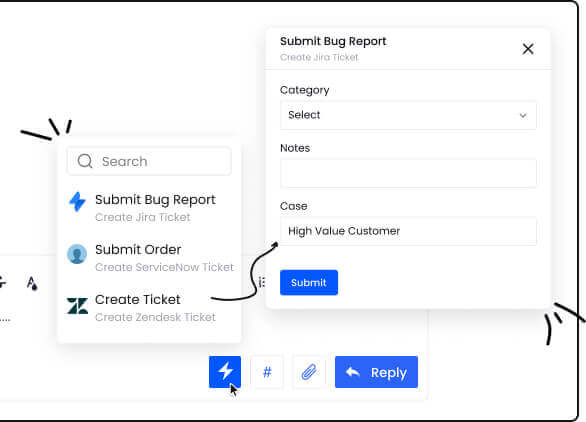
- Clean Email is a way to manage unruly inboxes by allowing you to categorize emails using labels.
- It offers the ability to delete unwanted emails in bulk, saving you time and decluttering your inbox.
- You can create a custom view to label or categorize emails, ensuring that important messages are easily identifiable and don’t get buried among the rest.
- Clean Email helps you stay on top of your inbox by grouping unread emails, allowing you to prioritize and address them promptly.
- It helps prevent important emails from being missed by using filters to categorize and prioritize messages.
Conclusion: Email Management That Centralizes Your Inbox
In conclusion, effective email management is essential for centralizing your inbox and maintaining control over your digital communication, and never miss an important email as they arrive. By employing a strategy like using labels to categorize and organize messages, you can streamline your workflow and improve productivity. Whether it’s managing promotional emails, personal messages, or emails that require your attention, Desku becomes your go-to platform for effective email management across the board.